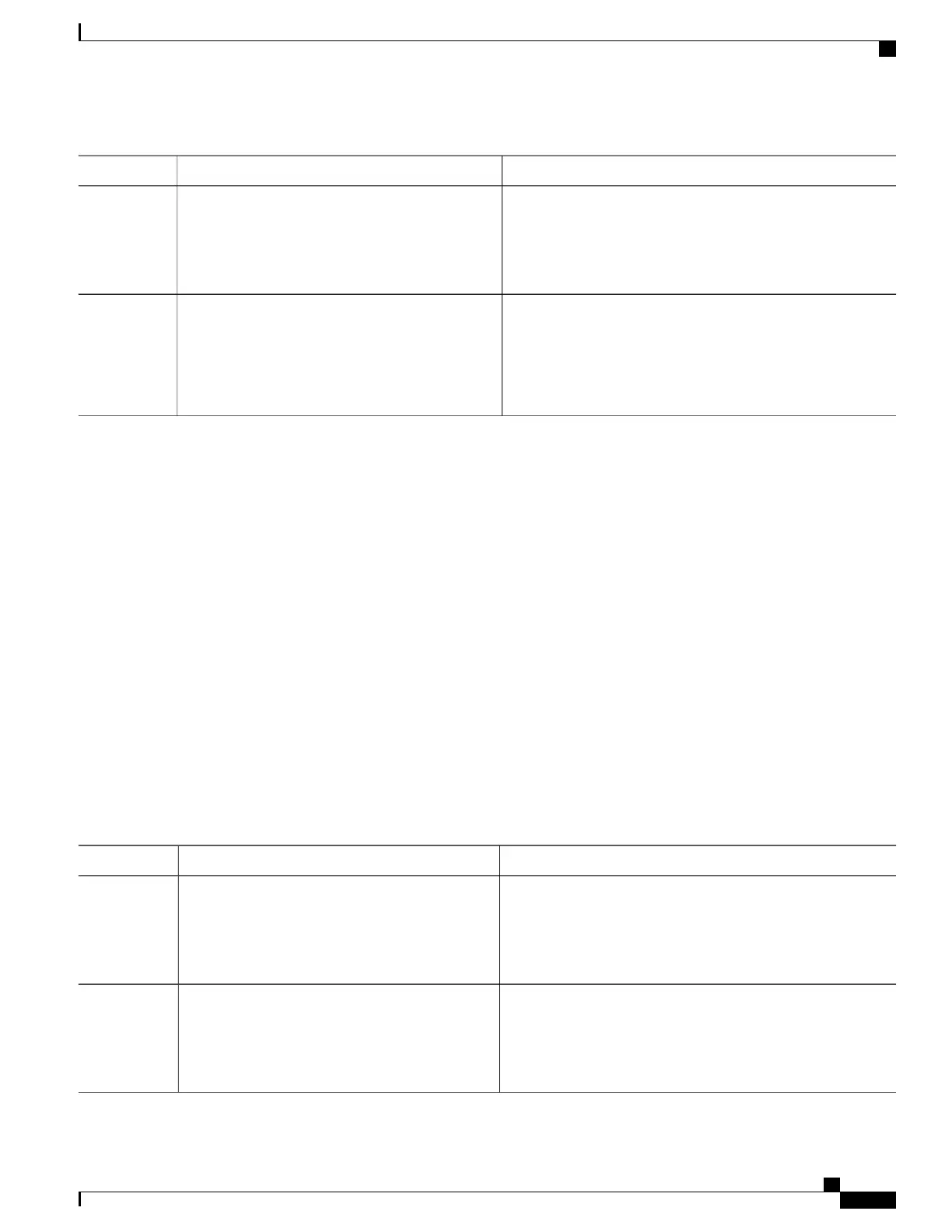PurposeCommand or Action
Verifies your entries.show running-config
Example:
Switch# show running-config
Step 5
(Optional) Saves your entries in the configuration file.copy running-config startup-config
Example:
Switch# copy running-config startup-config
Step 6
Configuring a Login Banner
You can configure a login banner to be displayed on all connected terminals. This banner appears after the
MOTD banner and before the login prompt.
Follow these steps to configure a login banner:
SUMMARY STEPS
1.
enable
2.
configure terminal
3.
banner login c message c
4.
end
5.
show running-config
6.
copy running-config startup-config
DETAILED STEPS
PurposeCommand or Action
Enables privileged EXEC mode. Enter your password if
prompted.
enable
Example:
Switch> enable
Step 1
Enters the global configuration mode.configure terminal
Example:
Switch# configure terminal
Step 2
Consolidated Platform Configuration Guide, Cisco IOS Release 15.2(4)E (Catalyst 2960-X Switches)
1541
How to Administer the Switch