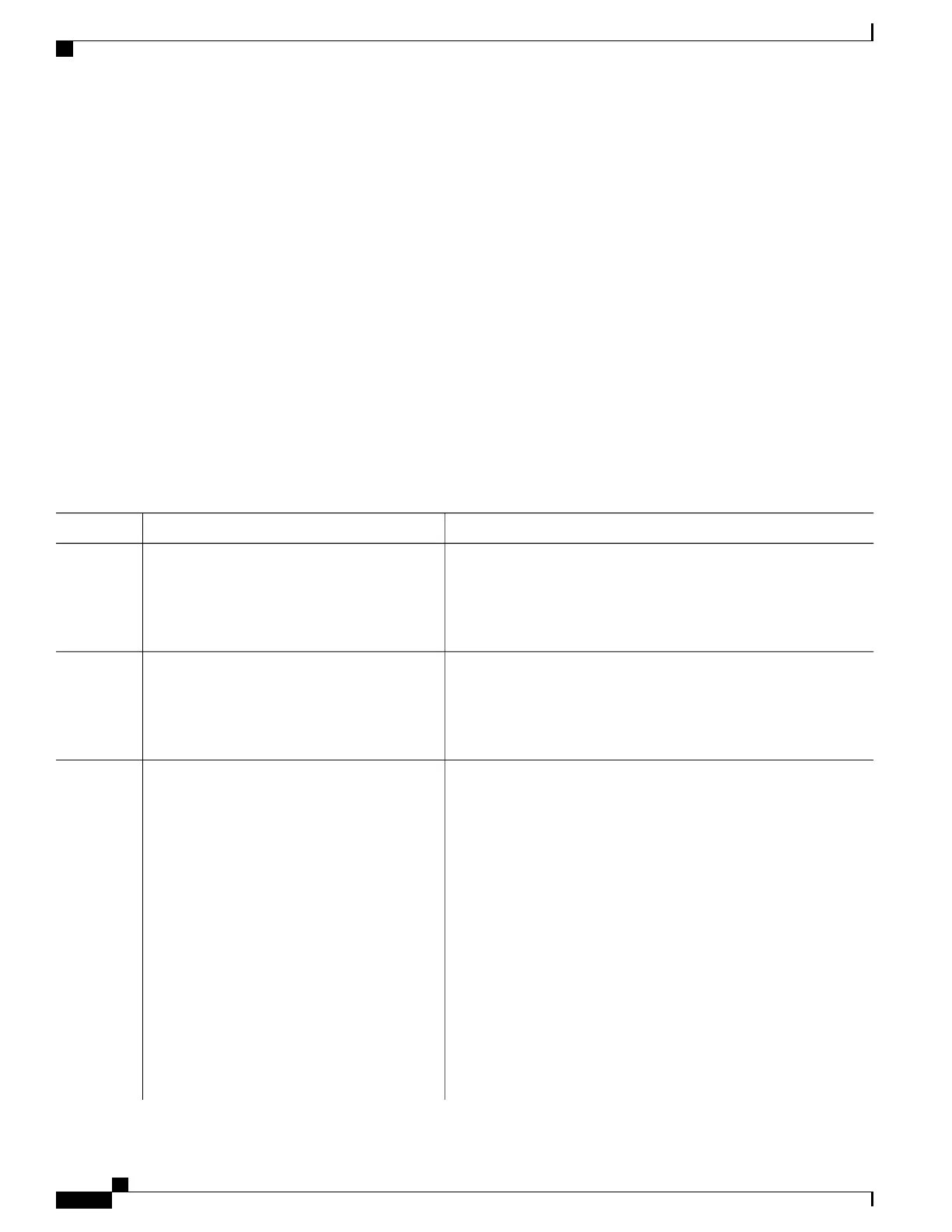SUMMARY STEPS
1.
enable
2.
configure terminal
3.
username name [privilege level] {password encryption-type password}
4.
Use one of the following:
•
line console 0
•
line vty 0 15
5.
login local
6.
end
7.
show running-config
8.
copy running-config startup-config
DETAILED STEPS
PurposeCommand or Action
Enables privileged EXEC mode. Enter your password if prompted.enable
Step 1
Example:
Switch> enable
Enters the global configuration mode.configure terminal
Example:
Switch# configure terminal
Step 2
Sets the username, privilege level, and password for each user.
username name [privilege level] {password
encryption-type password}
Step 3
•
For name, specify the user ID as one word or the MAC address.
Spaces and quotation marks are not allowed.
Example:
Switch(config)# username adamsample
•
You can configure a maximum of 12000 clients each, for both
username and MAC filter.
privilege 1 password secret456
Switch(config)# username 111111111111
mac attribute
•
(Optional) For level, specify the privilege level the user has after
gaining access. The range is 0 to 15. Level 15 gives privileged
EXEC mode access. Level 1 gives user EXEC mode access.
•
For encryption-type, enter 0 to specify that an unencrypted
password will follow. Enter 7 to specify that a hidden password
will follow.
•
For password, specify the password the user must enter to gain
access to the Switch. The password must be from 1 to 25
characters, can contain embedded spaces, and must be the last
option specified in the username command.
Consolidated Platform Configuration Guide, Cisco IOS Release 15.2(4)E (Catalyst 2960-X Switches)
766
How to Control Switch Access with Passwords and Privilege Levels
