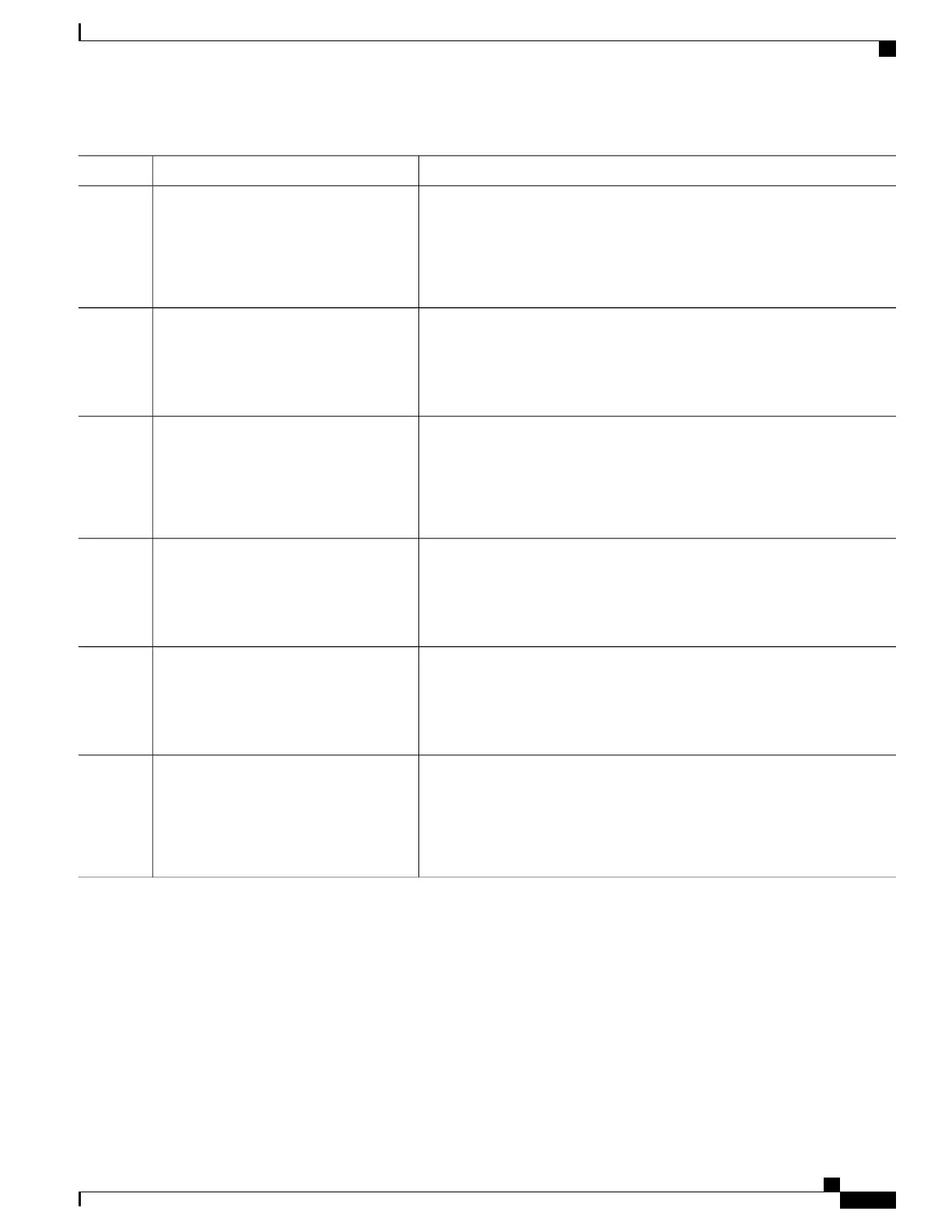PurposeCommand or Action
To view a list of commands that are automatically generated by
issuing one of the auto-QoS commands listed here, you need to be
in debug mode. Refer to the Catalyst 2960-X Switch QoS Command
Reference Guide, Cisco IOS Release 15.0(2)EX for examples of how
to run the appropriate debug command to view a list of these
commands.
Note
Returns to global configuration mode.exit
Example:
Switch(config-if)# exit
Step 4
Specifies the switch port identified as connected to a trusted switch or router,
and enters interface configuration mode.
interface interface-id
Example:
Switch(config)# interface
Step 5
gigabitethernet 2/0/1
Enables auto-QoS on the port, and specifies that the port is connected to a
trusted router or switch.
auto qos trust
Example:
Switch(config-if)# auto qos trust
Step 6
Returns to privileged EXEC mode.end
Example:
Switch(config-if)# end
Step 7
Verifies your entries.
show auto qos interface interface-id
Step 8
Example:
Switch# show auto qos interface
This command displays the auto-QoS command on the interface on which
auto-QoS was enabled. You can use the show running-config privileged
EXEC command to display the auto-QoS configuration and the user
modifications.
gigabitethernet 2/0/1
Enabling Auto-Qos Compact
To enable auto-Qos compact, enter this command:
SUMMARY STEPS
1.
configure terminal
2.
auto qos global compact
Consolidated Platform Configuration Guide, Cisco IOS Release 15.2(4)E (Catalyst 2960-X Switches)
653
How to Configure Auto-QoS
