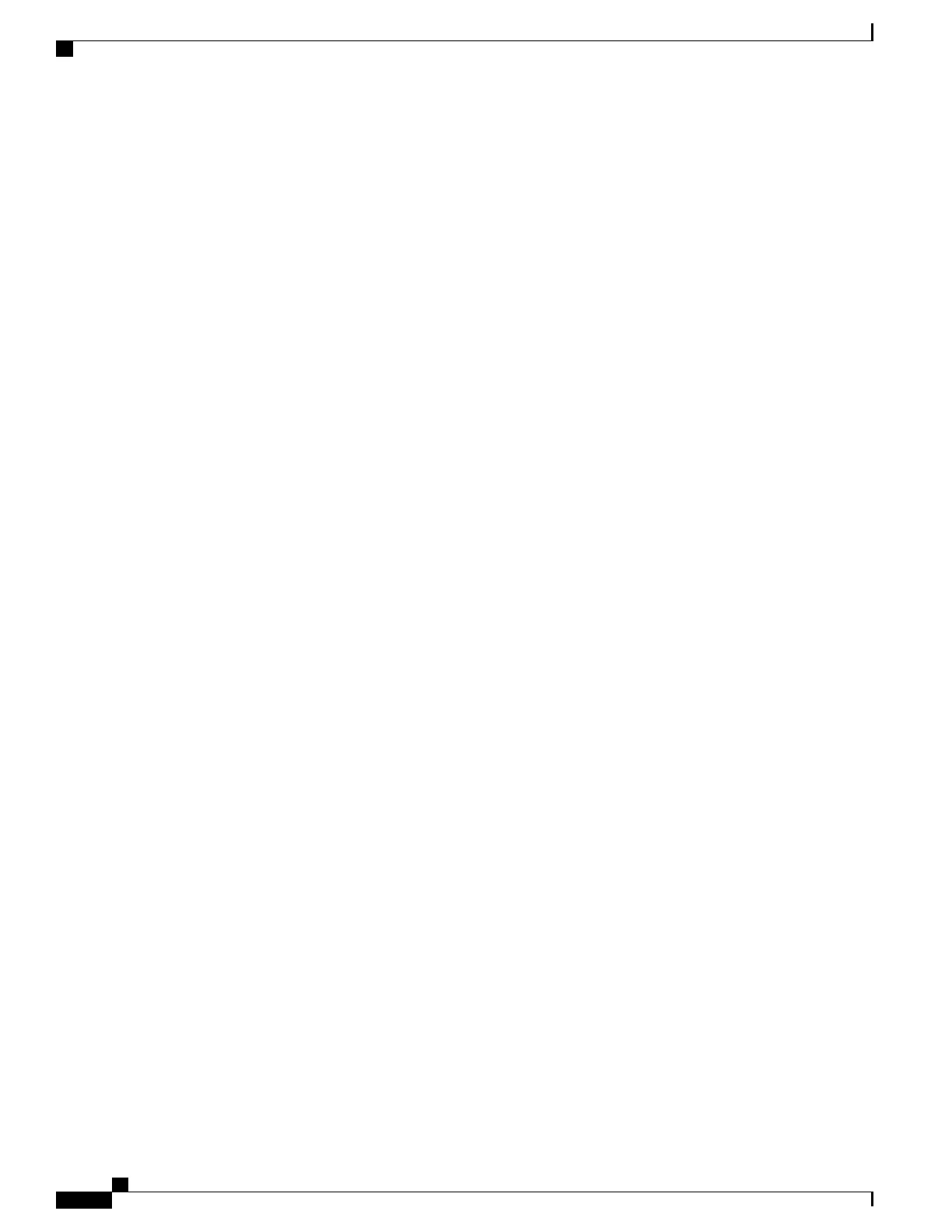Stack members in the same Switch stack cannot have the same stack member number. Every stack member,
including a standalone Switch, retains its member number until you manually change the number or unless
the number is already being used by another member in the stack.
•
If you manually change the stack member number by using the switch current-stack-member-number
renumber new-stack-member-number global configuration command, the new number goes into effect
after that stack member resets (or after you use the reload slot stack-member-number privileged EXEC
command) and only if that number is not already assigned to any other members in the stack. Another
way to change the stack member number is by changing the Switch_NUMBER environment variable.
If the number is being used by another member in the stack, the Switch selects the lowest available
number in the stack.
If you manually change the number of a stack member and no interface-level configuration is associated
with that new member number, that stack member resets to its default configuration.
You cannot use the switch current-stack-member-number renumber new-stack-member-number global
configuration command on a provisioned Switch. If you do, the command is rejected.
•
If you move a stack member to a different Switch stack, the stack member retains its number only if the
number is not being used by another member in the stack. If it is being used, the Switch selects the
lowest available number in the stack.
•
If you merge Switch stacks, the Switch that join the Switch stack of a new active switchstack master
select the lowest available numbers in the stack.
As described in the hardware installation guide, you can use the Switch port LEDs in Stack mode to visually
determine the stack member number of each stack member.
In the default mode Stack LED will blink in green color only on the stack master. However, when we scroll
the Mode button to Stack option - Stack LED will glow green on all the stack members.
When mode button is scrolled to Stack option, the switch number of each stack member will be displayed as
LEDs on the first five ports of that switch. The switch number is displayed in binary format for all stack
members. On the switch, the amber LED indicates value 0 and green LED indicates value 1.
Example for switch number 5 (Binary - 00101):
First five LEDs will glow in below color combination on stack member with switch number 5.
•
Port-1 : Amber
•
Port-2 : Amber
•
Port-3 : Green
•
Port-4 : Amber
•
Port-5 : Green
Similarly first five LEDs will glow in amber or green, depending on the switch number on all stack members.
Consolidated Platform Configuration Guide, Cisco IOS Release 15.2(4)E (Catalyst 2960-X Switches)
722
Information About Switch Stacks
