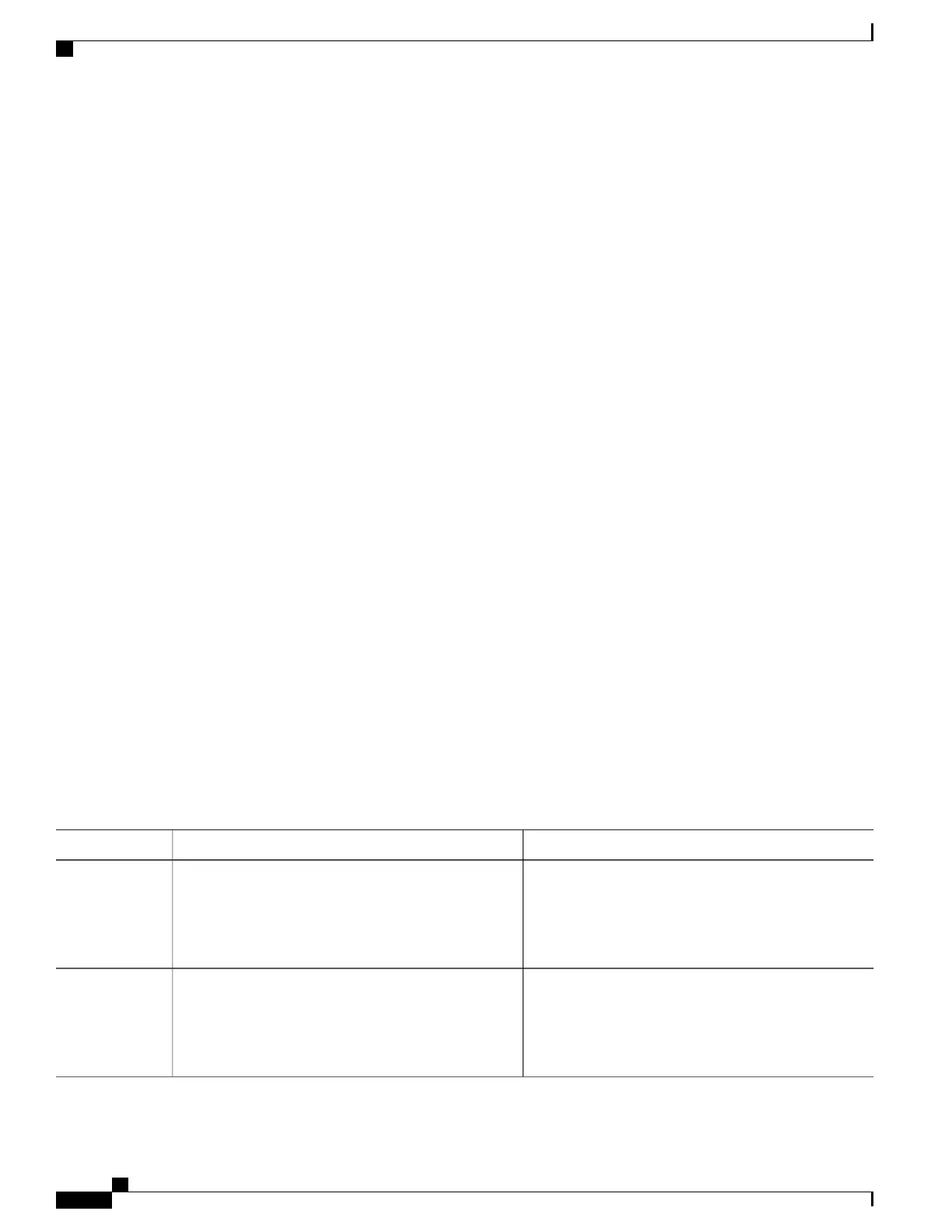SUMMARY STEPS
1.
enable
2.
configure terminal
3.
vtp domain domain-name
4.
vtp mode server
5.
end
6.
show vtp status
7.
show vlan
8.
configure terminal
9.
interface interface-id
10.
switchport mode trunk
11.
end
12.
show interfaces interface-id switchport
13.
Repeat the above steps on Switch A for a second port in the switch or switch stack.
14.
Repeat the above steps on Switch B to configure the trunk ports that connect to the trunk ports configured
on Switch A.
15.
show vlan
16.
configure terminal
17.
interface interface-id
18.
spanning-tree vlan vlan-range port-priority priority-value
19.
exit
20.
interface interface-id
21.
spanning-tree vlan vlan-range port-priority priority-value
22.
end
23.
show running-config
24.
copy running-config startup-config
DETAILED STEPS
PurposeCommand or Action
Enables privileged EXEC mode. Enter your password if
prompted.
enable
Example:
Switch> enable
Step 1
Enters global configuration mode on Switch A.configure terminal
Example:
Switch# configure terminal
Step 2
Consolidated Platform Configuration Guide, Cisco IOS Release 15.2(4)E (Catalyst 2960-X Switches)
2142
How to Configure VLAN Trunks
