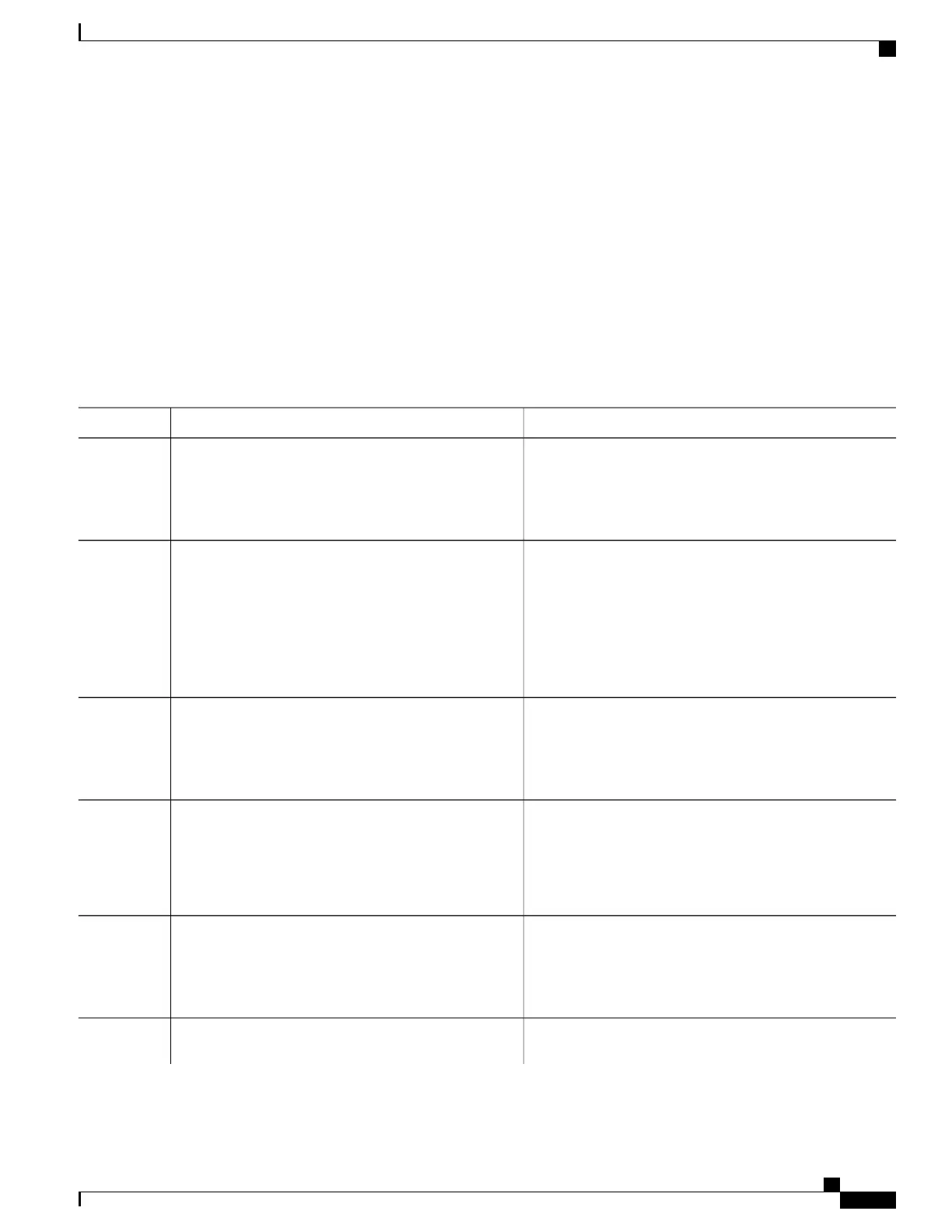SUMMARY STEPS
1.
enable
2.
show event manager policy registered [event-type event-name][system| user] [time-ordered|
name-ordered] [detailed policy-filename]
3.
configure terminal
4.
no event manager policy policy-filename
5.
exit
6.
Repeat Unregistering EEM Policies to ensure that the policy has been removed.
DETAILED STEPS
PurposeCommand or Action
Enables privileged EXEC mode.enable
Step 1
Example:
Device> enable
•
Enter your password if prompted.
(Optional) Displays the EEM policies that are currently
registered.
show event manager policy registered [event-type
event-name][system| user] [time-ordered|
name-ordered] [detailed policy-filename]
Step 2
•
The optional systemor user keyword displays the
registered system or user policies.
Example:
Device# show event manager policy registered
•
If no keywords are specified, EEM registered policies
for all event types are displayed in time order.
Enters global configuration mode.configure terminal
Example:
Device# configure terminal
Step 3
Removes the EEM policy from the configuration, causing
the policy to be unregistered.
no event manager policy policy-filename
Example:
Device(config)# no event manager policy
pr_cdp_abort.tcl
Step 4
•
In this example, the no form of the command is used
to unregister a specified policy.
Exits global configuration mode and returns to privileged
EXEC mode.
exit
Example:
Device(config)# exit
Step 5
--Repeat Unregistering EEM Policies to ensure that the
policy has been removed.
Step 6
Consolidated Platform Configuration Guide, Cisco IOS Release 15.2(4)E (Catalyst 2960-X Switches)
1775
How to Write Embedded Event Manager Policies Using Tcl
