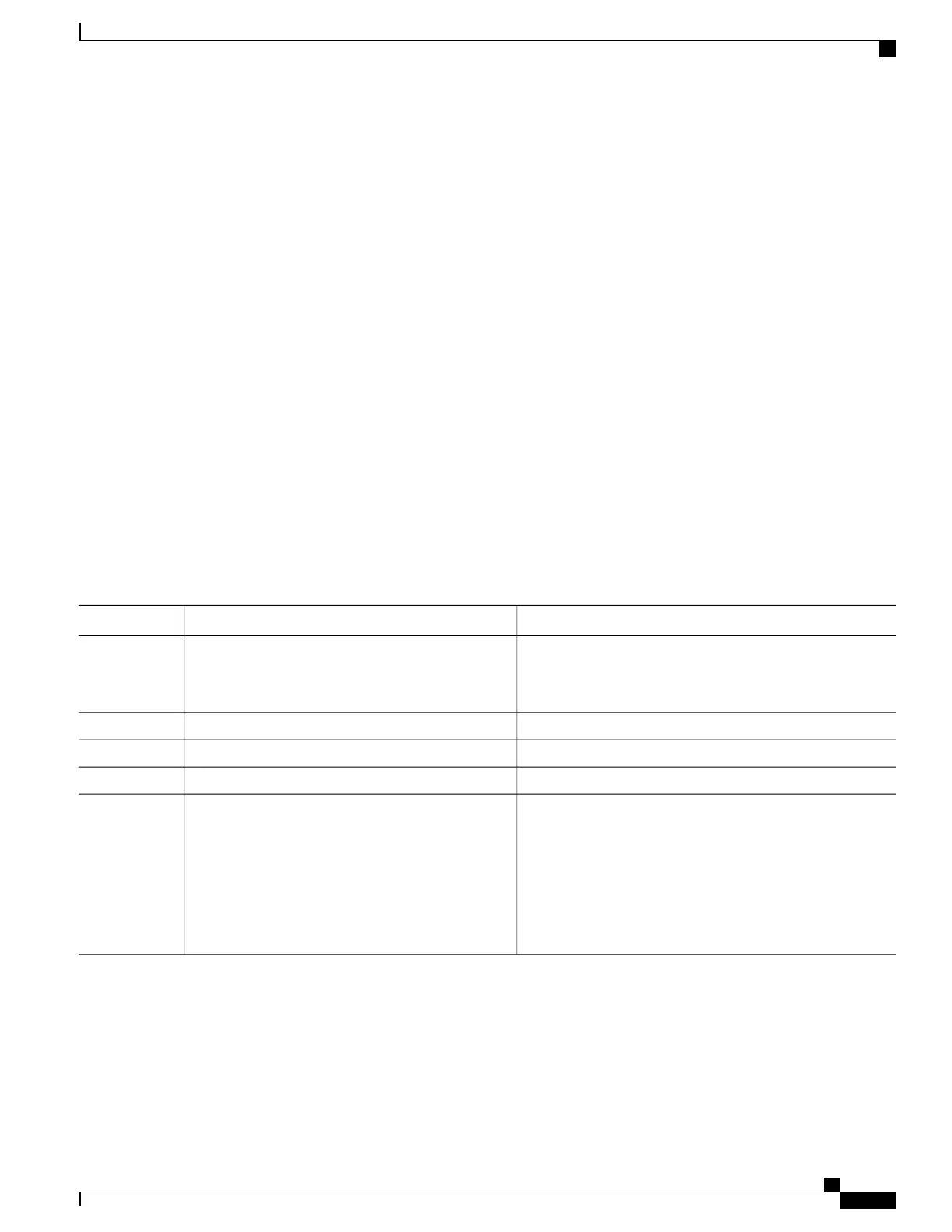•
When you upload a configuration file to the FTP server, it must be properly configured to accept the
write request from the user on the switch.
For more information, see the documentation for your FTP server.
Downloading a Configuration File By Using FTP
Beginning in privileged EXEC mode, follow these steps to download a configuration file by using FTP:
SUMMARY STEPS
1.
configure terminal
2.
ip ftp username username
3.
ip ftp password password
4.
end
5.
Do one of the following:
•
copy system:running-config ftp: [[[//[username [:password ]@]location]/directory ]/filename ]
•
copy nvram:startup-config ftp: [[[//[username [:password ]@]location]/directory ]/filename]
DETAILED STEPS
PurposeCommand or Action
Enter global configuration mode on the switch.configure terminal
Step 1
This step is required only if you override the default remote
username or password (see Steps 2, 3, and 4).
(Optional) Change the default remote username.
ip ftp username username
Step 2
(Optional) Change the default password.
ip ftp password password
Step 3
Return to privileged EXEC mode.end
Step 4
Using FTP, copy the configuration file from a network server
to the running configuration or to the startup configuration
file.
Do one of the following:
Step 5
•
copy system:running-config ftp:
[[[//[username [:password
]@]location]/directory ]/filename ]
•
copy nvram:startup-config ftp: [[[//[username
[:password ]@]location]/directory ]/filename]
This example shows how to copy a configuration file named host1-confg from the netadmin1 directory on
the remote server with an IP address of 172.16.101.101 and to load and run those commands on the switch:
Switch# copy ftp://netadmin1:mypass@172.16.101.101/host1-confg system:running-config
Configure using host1-confg from 172.16.101.101? [confirm]
Connected to 172.16.101.101
Consolidated Platform Configuration Guide, Cisco IOS Release 15.2(4)E (Catalyst 2960-X Switches)
2053
Working with Configuration Files
