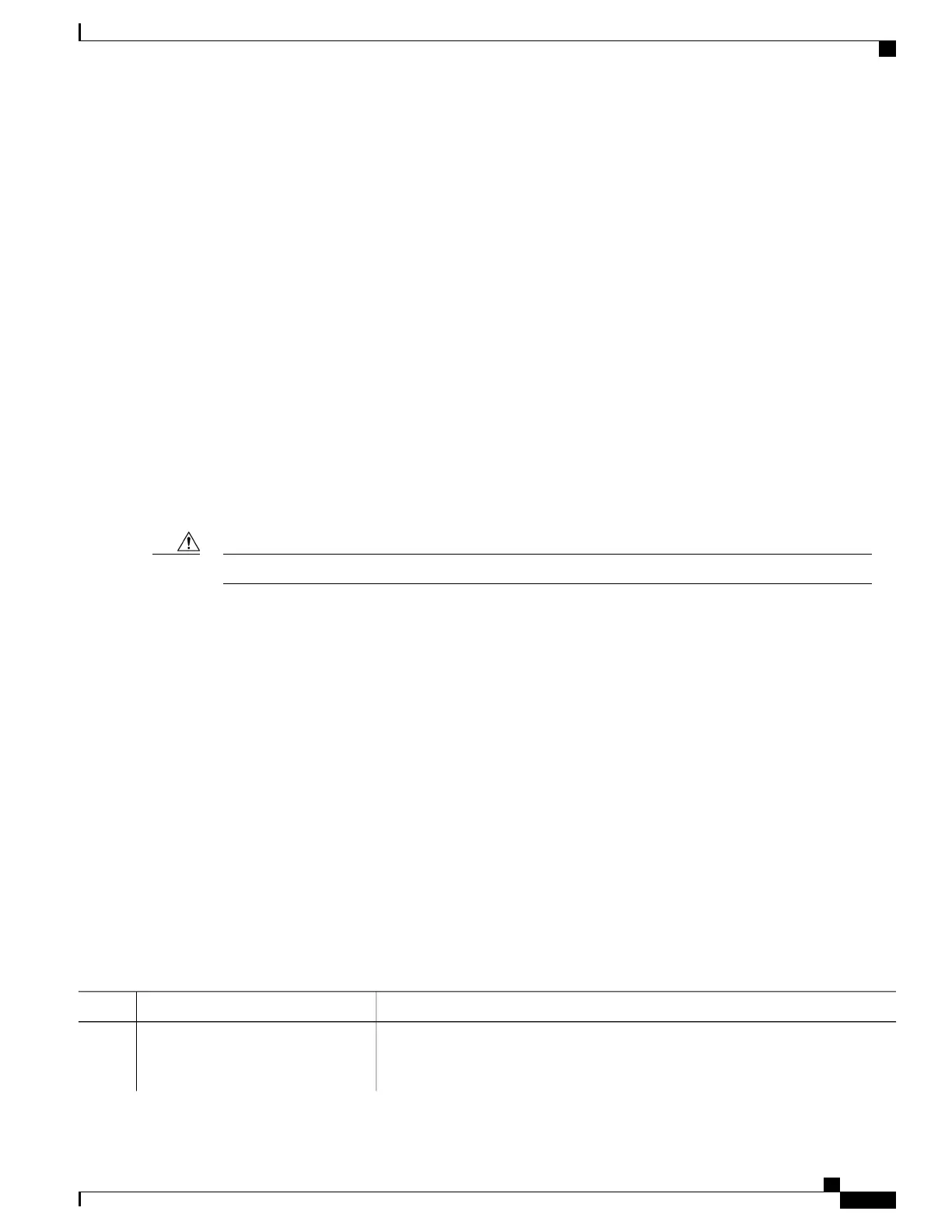Switch#
This example shows how to copy a config file stored in the flash partition of switch 2 to the flash partition of
switch 4. It assumes that switch 2 and switch 4 are in the same stack.
Switch# copy flash-2:config.txt flash-4:config.txt
Deleting Files
When you no longer need a file on a flash memory device, you can permanently delete it. To delete a file or
directory from a specified flash device, use the delete [/force] [/recursive] [filesystem:]/file-url privileged
EXEC command.
Use the /recursive keyword for deleting a directory and all subdirectories and the files contained in it. Use
the /force keyword to suppress the prompting that confirms a deletion of each file in the directory. You are
prompted only once at the beginning of this deletion process. Use the /force and /recursive keywords for
deleting old software images that were installed by using the archive download-sw command but are no
longer needed.
If you omit the filesystem: option, the switch uses the default device specified by the cd command. For file-url,
you specify the path (directory) and the name of the file to be deleted.
When you attempt to delete any files, the system prompts you to confirm the deletion.
When files are deleted, their contents cannot be recovered.Caution
This example shows how to delete the file myconfig from the default flash memory device:
Switch# delete myconfig
Creating, Displaying and Extracting Files
You can create a file and write files into it, list the files in a file, and extract the files from a file as described
in the next sections.
Beginning in privileged EXEC mode, follow these steps to create a file, display the contents, and extract it:
SUMMARY STEPS
1.
archive tar /create destination-url flash: /file-url
2.
archive tar /table source-url
3.
archive tar /xtract source-url flash:/file-url [dir/file...]
4.
more [ /ascii | /binary | /ebcdic] /file-url
DETAILED STEPS
PurposeCommand or Action
Creates a file and adds files to it.
archive tar /create destination-url
flash: /file-url
Step 1
For destination-url, specify the destination URL alias for the local or network file
system and the name of the file to create:
Consolidated Platform Configuration Guide, Cisco IOS Release 15.2(4)E (Catalyst 2960-X Switches)
2045
Working with the Flash File System
