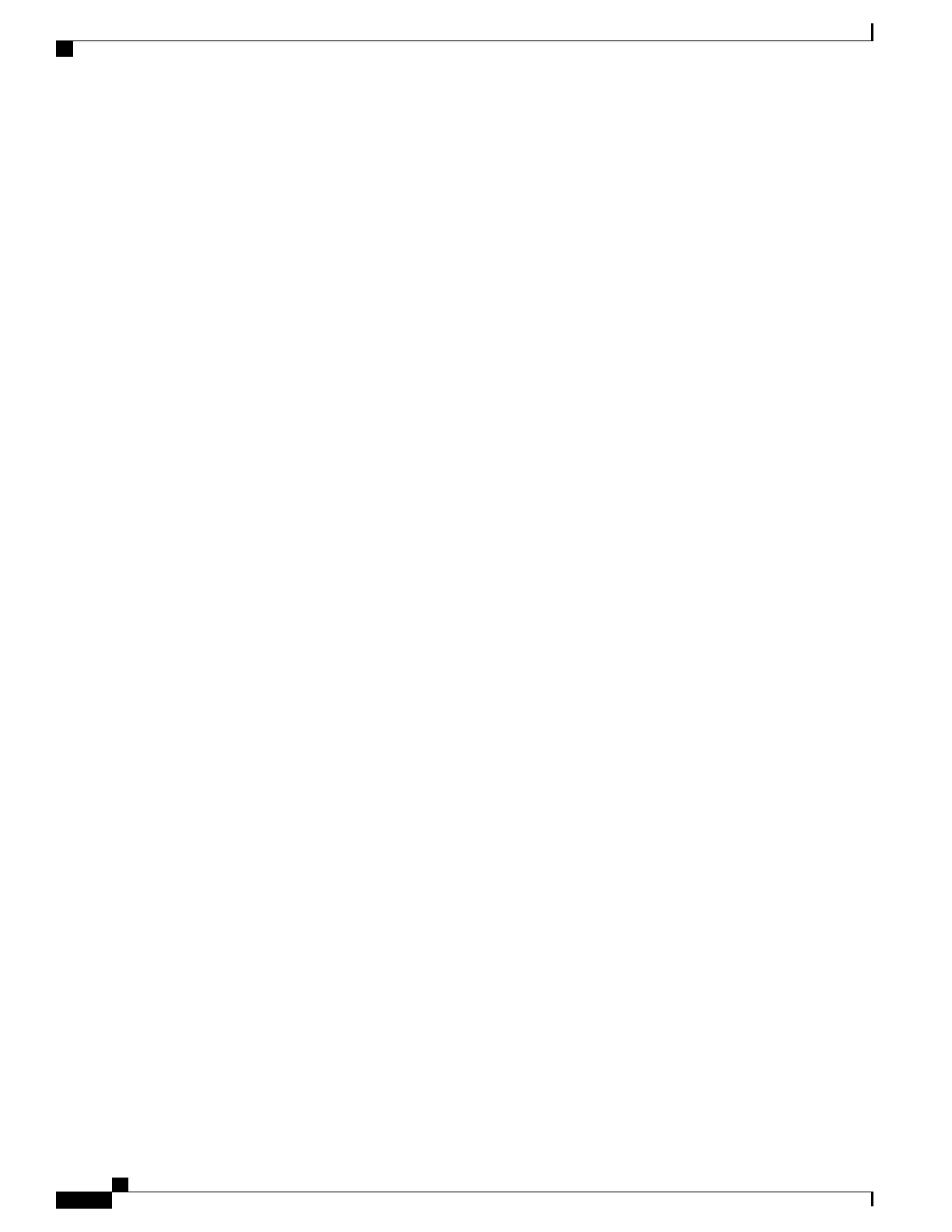Copying a Configuration File from the Switch to an FTP Server
You can copy a configuration file from the switch to an FTP server.
Understanding the FTP Username and Password
The FTP protocol requires a client to send a remote username and password on each FTP request to a server.
When you copy a configuration file from the switch to a server using FTP, the Cisco IOS software sends the
first valid username it encounters in the following sequence:
1
The username specified in the copy EXEC command, if a username is specified.
2
The username set by the ip ftp username global configuration command, if the command is configured.
3
Anonymous.
The switch sends the first valid password it encounters in the following sequence:
1
The password specified in the copy command, if a password is specified.
2
The password set by the ip ftp password command, if the command is configured.
3
The switch forms a password username @switchname.domain . The variable username is the username
associated with the current session, switchname is the configured host name, and domain is the domain
of the switch.
The username and password must be associated with an account on the FTP server. If you are writing to the
server, the FTP server must be properly configured to accept the FTP write request from the user on the switch.
If the server has a directory structure, the configuration file or image is written to or copied from the directory
associated with the username on the server. For example, if the system image resides in the home directory
of a user on the server, specify that user name as the remote username.
Refer to the documentation for your FTP server for more information.
Use the ip ftp username and ip ftp password global configuration commands to specify a username and
password for all copies. Include the username in the copy EXEC command if you want to specify a username
for that copy operation only.
Preparing to Download or Upload a Configuration File By Using FTP
Before you begin downloading or uploading a configuration file by using FTP, do these tasks:
•
Ensure that the switch has a route to the FTP server. The switch and the FTP server must be in the same
subnetwork if you do not have a router to route traffic between subnets. Check connectivity to the FTP
server by using the ping command.
•
If you are accessing the switch through the console or a Telnet session and you do not have a valid
username, make sure that the current FTP username is the one that you want to use for the FTP download.
You can enter the show users privileged EXEC command to view the valid username. If you do not
want to use this username, create a new FTP username by using the ip ftp username username global
configuration command during all copy operations. The new username is stored in NVRAM. If you are
accessing the switch through a Telnet session and you have a valid username, this username is used, and
you do not need to set the FTP username. Include the username in the copy command if you want to
specify a username for only that copy operation.
Consolidated Platform Configuration Guide, Cisco IOS Release 15.2(4)E (Catalyst 2960-X Switches)
2052
Working with Configuration Files
