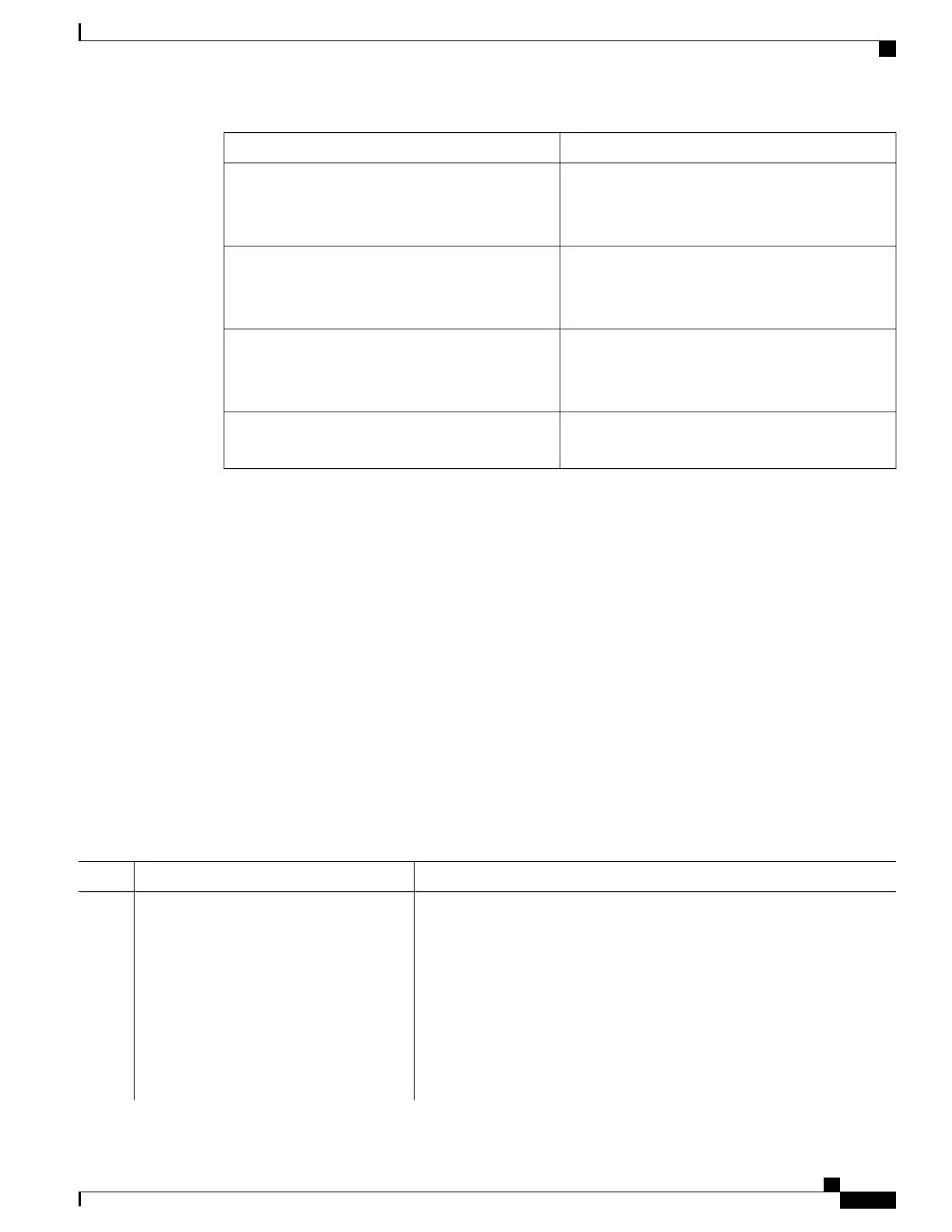PurposeCommand
Displays the online diagnostics test results.
The switch [number | all] parameter is supported only
on stacking switches.
show diagnostic result switch [number | all] [detail
| test {name | test-id | test-id-range | all} [detail]]
Displays the online diagnostics test results.
The switch [number | all] parameter is supported only
on stacking switches.
show diagnostic switch [number | all] [detail]
Displays the online diagnostics test schedule.
The switch [number | all] parameter is supported only
on stacking switches.
show diagnostic schedule switch [number | all]
Displays the POST results. (The output is the same
as the show post command output.)
show diagnostic post
Configuration Examples for Online Diagnostic Tests
Starting Online Diagnostic Tests
After you configure diagnostic tests to run on the switch, use the diagnostic start privileged EXEC command
to begin diagnostic testing.
After starting the tests, you cannot stop the testing process.
Use this privileged EXEC command to manually start online diagnostic testing.
SUMMARY STEPS
1.
diagnostic start switch number test {name | test-id | test-id-range | all | basic | non-disruptive }
DETAILED STEPS
PurposeCommand or Action
Starts the diagnostic tests.
diagnostic start switch number test {name
| test-id | test-id-range | all | basic |
non-disruptive }
Step 1
The switch number keyword is supported only on stacking switches. The range
is from 1 to 8.
Example:
Switch# diagnostic start switch 2 test
You can specify the tests by using one of these options:
• name—Enters the name of the test.
basic
• test-id—Enters the ID number of the test.
• test-id-range—Enters the range of test IDs by using integers separated
by a comma and a hyphen.
Consolidated Platform Configuration Guide, Cisco IOS Release 15.2(4)E (Catalyst 2960-X Switches)
1619
Configuration Examples for Online Diagnostic Tests
