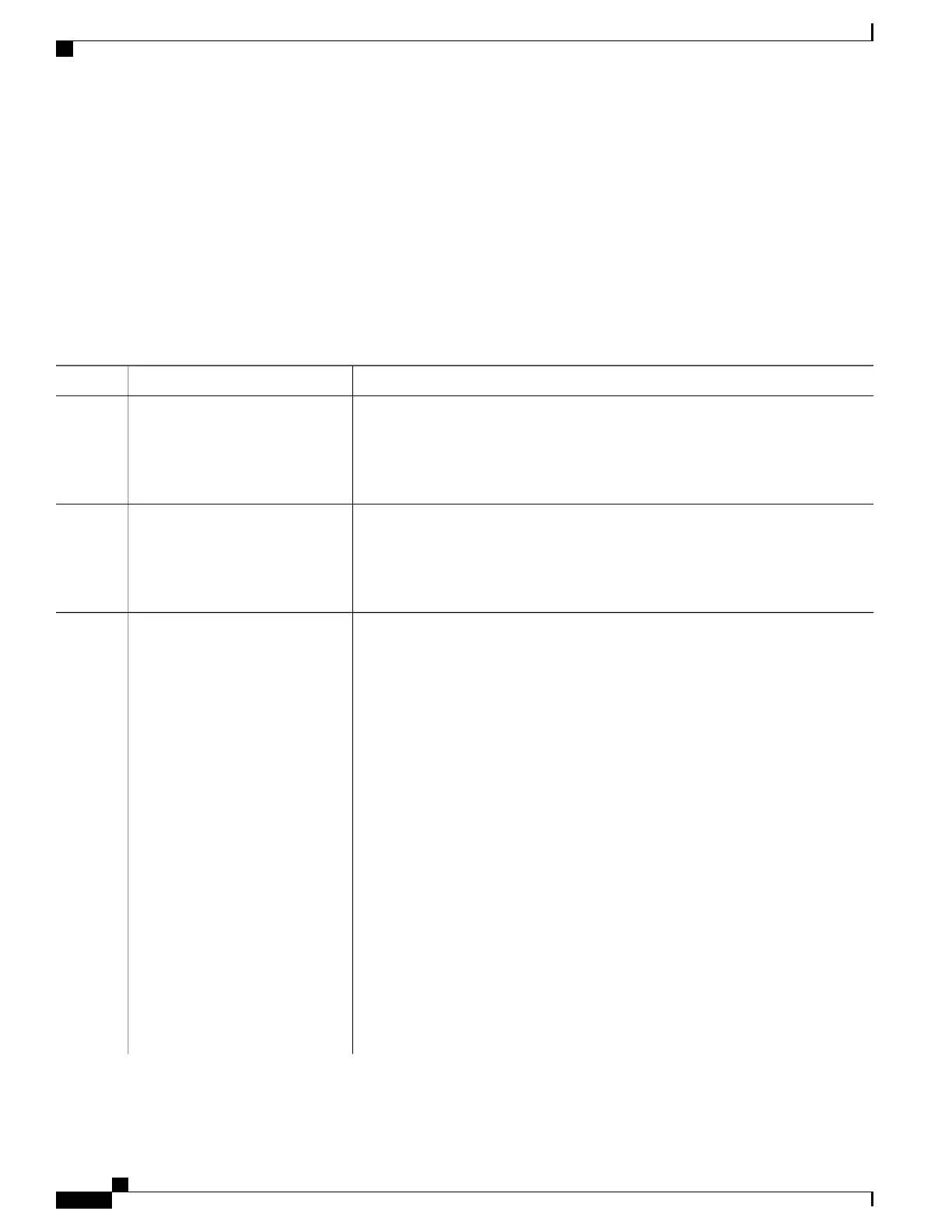SUMMARY STEPS
1.
enable
2.
configure terminal
3.
stack-mac persistent timer [0 | time-value]
4.
end
5.
copy running-config startup-config
DETAILED STEPS
PurposeCommand or Action
Enables privileged EXEC mode. Enter your password if prompted.enable
Step 1
Example:
Switch> enable
Enters the global configuration mode.configure terminal
Example:
Switch# configure terminal
Step 2
Enables a time delay after a stack-master change before the stack MAC address
changes to that of the new active switchstack master. If the previous active switchstack
stack-mac persistent timer [0 |
time-value]
Step 3
master rejoins the stack during this period, the stack uses that MAC address as the
stack MAC address.
Example:
Switch(config)# stack-mac
persistent timer 7
You can configure the time period as 0 to 60 minutes.
•
Enter the command with no value to set the default delay of approximately 4
minutes. We recommend that you always enter a value.
If the command is entered without a value, the time delay appears in the
running-config file with an explicit timer value of 4 minutes.
•
Enter 0 to continue using the MAC address of the current active switchstack
master indefinitely.
The stack MAC address of the previous active switchstack master is used until
you enter the no stack-mac persistent timer command, which immediately
changes the stack MAC address to that of the current active switchstack master.
•
Enter a time-value from 1 to 60 minutes to configure the time period before
the stack MAC address changes to the new active switchstack master.
The stack MAC address of the previous active switchstack master is used until
the configured time period expires or until you enter the no stack-mac
persistent timer command.
Consolidated Platform Configuration Guide, Cisco IOS Release 15.2(4)E (Catalyst 2960-X Switches)
734
How to Configure a Switch Stack
