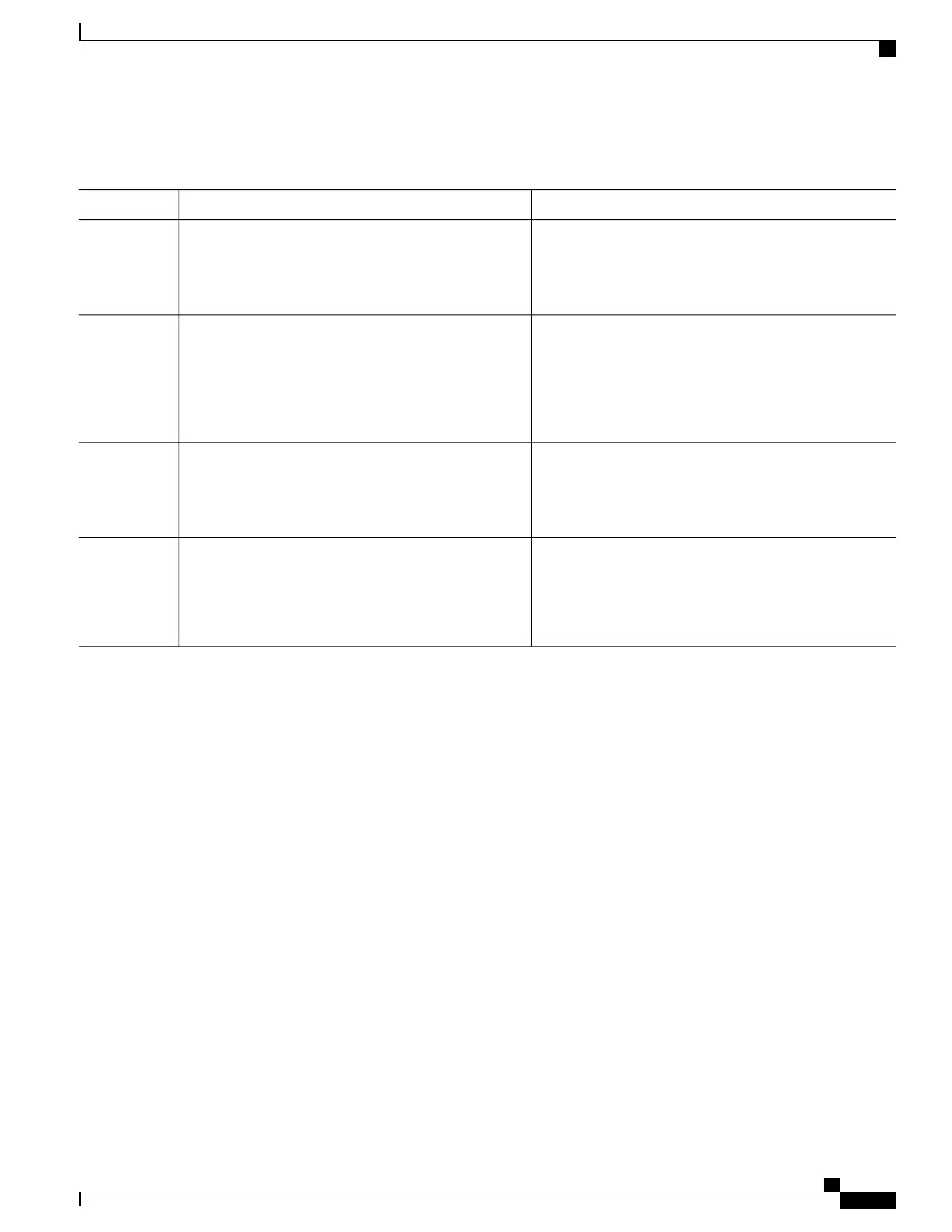DETAILED STEPS
PurposeCommand or Action
Enters global configuration mode.configure terminal
Example:
Switch# configure terminal
Step 1
Enables the local banner.
ip auth-proxy auth-proxy-banner http [banner-text |
file-path]
Step 2
(Optional) Create a custom banner by entering C
banner-text C, where C is a delimiting character or a
Example:
Switch(config)# aaa ip auth-proxy
auth-proxy-banner C My Switch C
file-path indicates a file (for example, a logo or text file)
that appears in the banner.
Returns to privileged EXEC mode.end
Example:
Switch(config)# end
Step 3
(Optional) Saves your entries in the configuration file.copy running-config startup-config
Example:
Switch(config)# copy running-config
startup-config
Step 4
Configuring Web-Based Authentication without SVI
You configure the web-based authentication without SVI feature to redirect the HTML login page to the client
without creating an IP address in the routing table. These steps are optional.
You configure the web-based authentication without SVI feature to redirect the HTML login page to the client.
This is done without creating an IP address in the SVI interface which then would be applied to the WebAuth
enabled interface. These steps are optional.
SUMMARY STEPS
1.
enable
2.
configure terminal
3.
parameter-map type webauth global
4.
l2-webauth-enabled
5.
end
6.
show running-config
7.
copy running-config startup-config
Consolidated Platform Configuration Guide, Cisco IOS Release 15.2(4)E (Catalyst 2960-X Switches)
1443
How to Configure Web-Based Authentication
