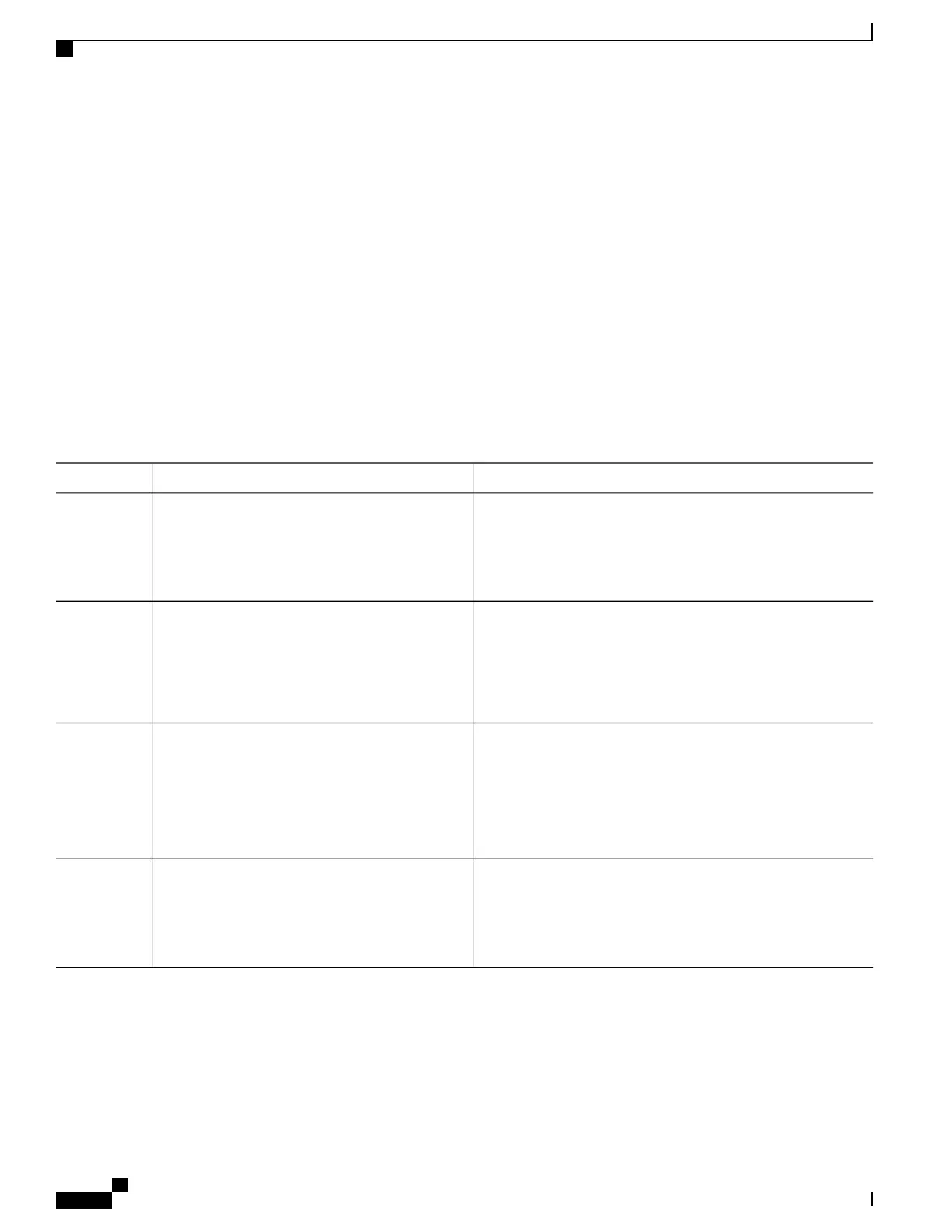How to Configure Flex Links and the MAC Address-Table Move Update Feature
Configuring Flex Links
SUMMARY STEPS
1.
configure terminal
2.
interface interface-id
3.
switchport backup interface interface-id
4.
end
DETAILED STEPS
PurposeCommand or Action
Enters global configuration mode.configure terminal
Example:
Switch# configure terminal
Step 1
Specifies the interface, and enters interface configuration mode.
The interface can be a physical Layer 2 interface or a port channel
(logical interface). The port-channel range is 1 to 24.
interface interface-id
Example:
Switch(conf)# interface gigabitethernet1/0/1
Step 2
Configures a physical Layer 2 interface (or port channel) as part
of a Flex Links pair with the interface. When one link is
forwarding traffic, the other interface is in standby mode.
switchport backup interface interface-id
Example:
Switch(conf-if)# switchport backup interface
Step 3
gigabitethernet1/0/2
Returns to privileged EXEC mode.end
Example:
Switch(conf-if)# end
Step 4
Related Topics
Flex Links, on page 374
Default Flex Links and MAC Address-Table Move Update Configuration, on page 379
Consolidated Platform Configuration Guide, Cisco IOS Release 15.2(4)E (Catalyst 2960-X Switches)
380
How to Configure Flex Links and the MAC Address-Table Move Update Feature
