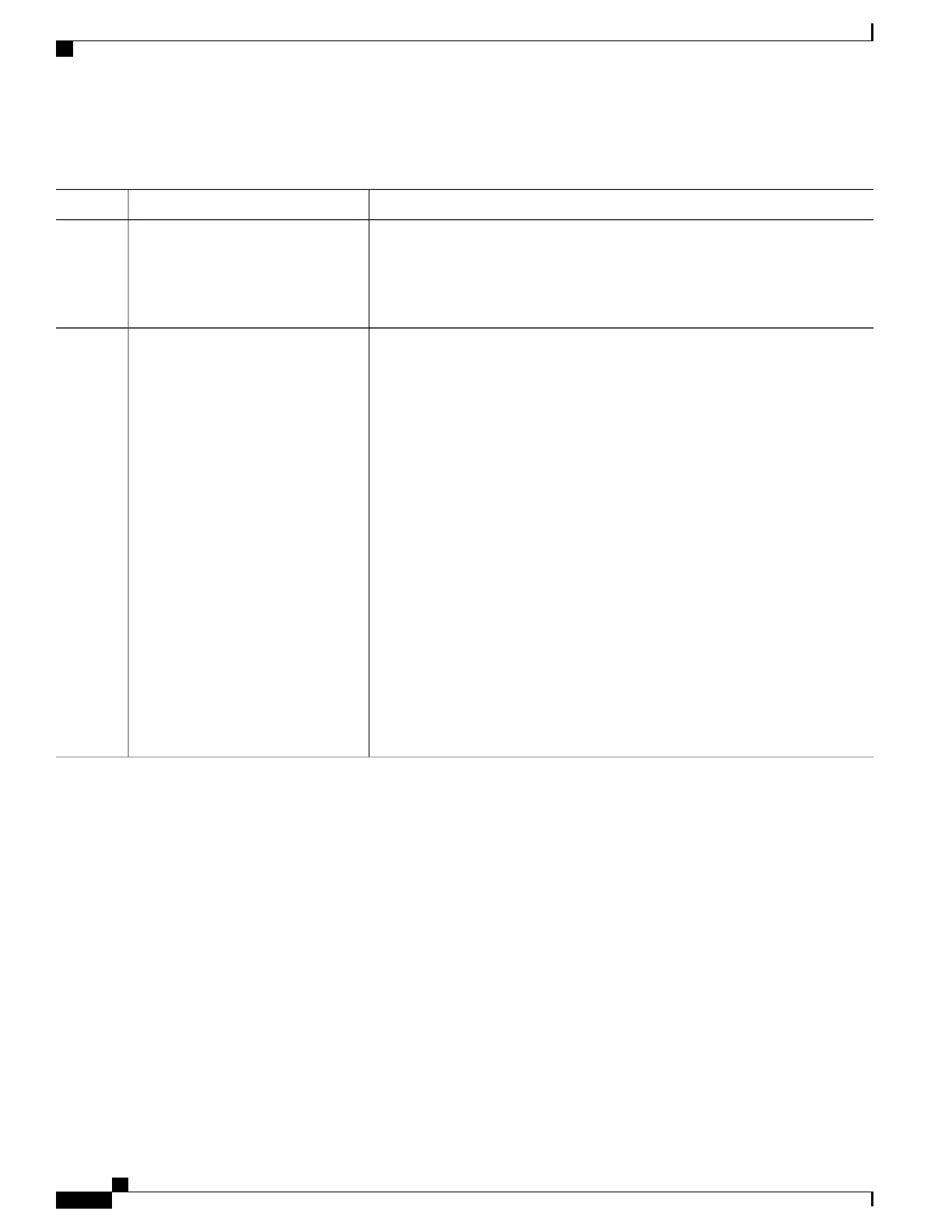DETAILED STEPS
PurposeCommand or Action
Enters the global configuration mode.configure terminal
Example:
Switch# configure terminal
Step 1
Enables auto-Qos compact and generates (hidden) the global configurations for
auto-QoS.
auto qos global compact
Example:
Switch(config)# auto qos global
Step 2
You can then enter the auto-QoS command you want to configure in the interface
configuration mode and the interface commands that the system generates are
also hidden.
compact
To display the auto-QoS configuration that has been applied, use these the
privileged EXEC commands:
•
show derived-config
•
show policy-map
•
show access-list
•
show class-map
•
show table-map
•
show auto-qos
•
show policy-map interface
•
show ip access-lists
These commands will have keyword "AutoQos-".
What to Do Next
To disable auto-QoS compact, remove auto-Qos instances from all interfaces by entering the no form of the
corresponding auto-QoS commands and then enter the no auto qos global compact global configuration
command.
Troubleshooting Auto-QoS
To troubleshoot auto-QoS, use the debug auto qos privileged EXEC command. For more information, see
the debug auto qos command in the command reference for this release.
To disable auto-QoS on a port, use the no form of the auto qos command interface configuration command,
such as no auto qos voip. Only the auto-QoS-generated interface configuration commands for this port are
removed. If this is the last port on which auto-QoS is enabled and you enter the no auto qos voip command,
auto-QoS is considered disabled even though the auto-QoS-generated global configuration commands remain
(to avoid disrupting traffic on other ports affected by the global configuration).
Consolidated Platform Configuration Guide, Cisco IOS Release 15.2(4)E (Catalyst 2960-X Switches)
654
How to Configure Auto-QoS