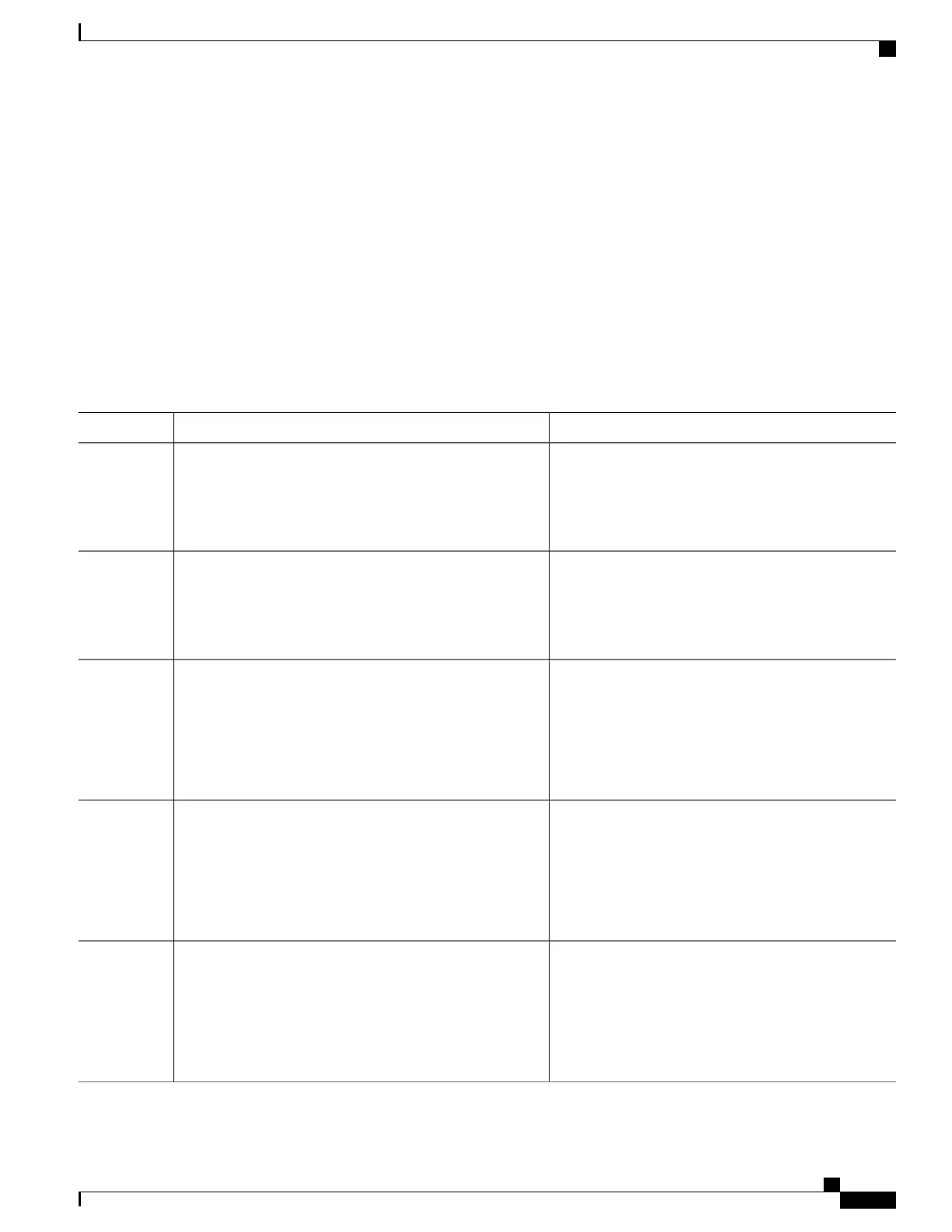SUMMARY STEPS
1.
enable
2.
configure terminal
3.
ip admission proxy http login page file device:login-filename
4.
ip admission proxy http success page file device:success-filename
5.
ip admission proxy http failure page file device:fail-filename
6.
ip admission proxy http login expired page file device:expired-filename
7.
end
DETAILED STEPS
PurposeCommand or Action
Enables privileged EXEC mode. Enter your password
if prompted.
enable
Example:
Switch> enable
Step 1
Enters the global configuration mode.configure terminal
Example:
Switch# configure terminal
Step 2
Specifies the location in the Switch memory file system
of the custom HTML file to use in place of the default
login page. The device: is flash memory.
ip admission proxy http login page file
device:login-filename
Example:
Switch(config)# ip admission proxy http login page
Step 3
file disk1:login.htm
Specifies the location of the custom HTML file to use
in place of the default login success page.
ip admission proxy http success page file
device:success-filename
Example:
Switch(config)# ip admission proxy http success
Step 4
page file disk1:success.htm
Specifies the location of the custom HTML file to use
in place of the default login failure page.
ip admission proxy http failure page file
device:fail-filename
Example:
Switch(config)# ip admission proxy http fail page
Step 5
file disk1:fail.htm
Consolidated Platform Configuration Guide, Cisco IOS Release 15.2(4)E (Catalyst 2960-X Switches)
1439
How to Configure Web-Based Authentication
