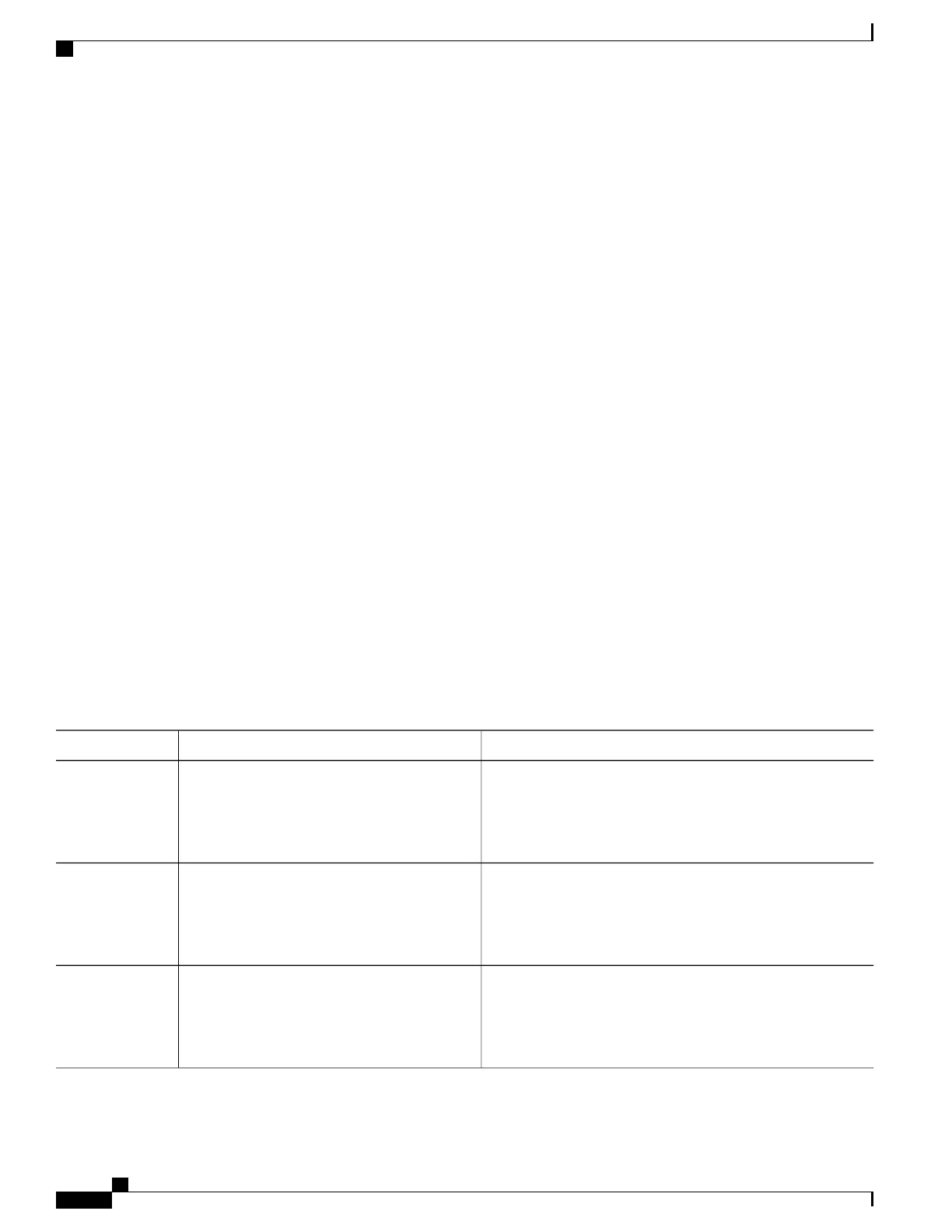The following sample output from the show ssh command displays status of various SSH Version 1 and
Version 2 connections for a Version 2 connection with no Version 1 connection:
-------------------------------------------------------------------------
Device# show ssh
Connection Version Mode Encryption Hmac State
Username
1 2.0 IN aes128-cbc hmac-md5 Session started lab
1 2.0 OUT aes128-cbc hmac-md5 Session started lab
%No SSHv1 server connections running.
-------------------------------------------------------------------------
The following sample output from the show ssh command displays status of various SSH Version 1 and
Version 2 connections for a Version 1 connection with no Version 2 connection:
-------------------------------------------------------------------------
Device# show ssh
Connection Version Encryption State Username
0 1.5 3DES Session started lab
%No SSHv2 server connections running.
-------------------------------------------------------------------------
Verifying the Secure Shell Status
SUMMARY STEPS
1.
enable
2.
show ip ssh
3.
exit
DETAILED STEPS
PurposeCommand or Action
Enables privileged EXEC mode.enable
Step 1
Example:
Device> enable
•
Enter your password if prompted.
Displays the version and configuration data for SSH.show ip ssh
Example:
Device# show ip ssh
Step 2
Exits privileged EXEC mode and returns to user EXEC mode.exit
Example:
Device# exit
Step 3
Consolidated Platform Configuration Guide, Cisco IOS Release 15.2(4)E (Catalyst 2960-X Switches)
1104
How to Configure Secure Shell Version 2 Support
