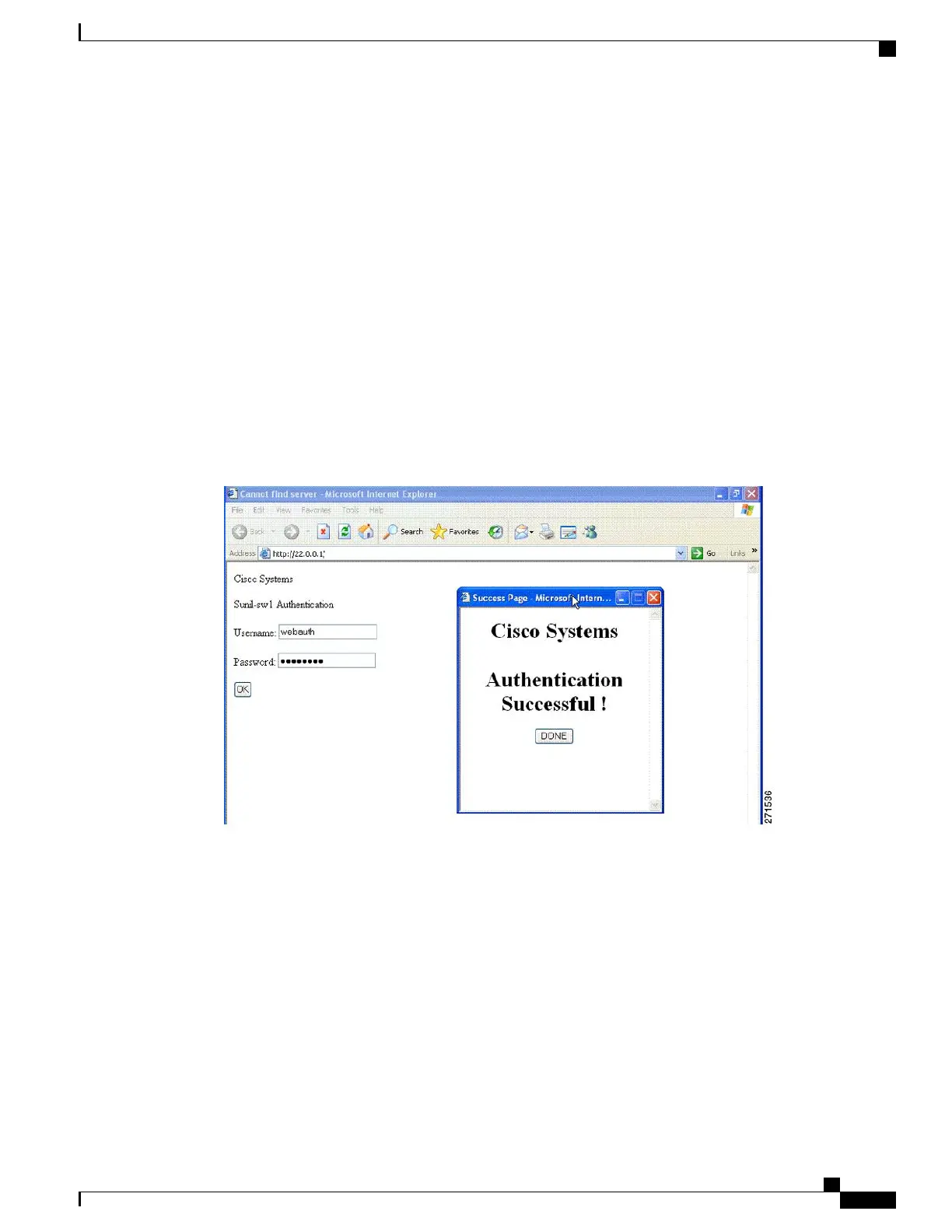The banner appears on both the login page and the authentication-result pop-up pages. The default banner
messages are as follows:
•
Authentication Successful
•
Authentication Failed
•
Authentication Expired
The Local Web Authentication Banner can be configured in legacy and new-style (Session-aware) CLIs as
follows:
• Legacy mode—Use the ip admission auth-proxy-banner http global configuration command.
• New-style mode—Use the parameter-map type webauth global bannerglobal configuration command.
The default banner Cisco Systems and Switch host-name Authentication appear on the Login Page. Cisco
Systems appears on the authentication result pop-up page.
Figure 99: Authentication Successful Banner
The banner can be customized as follows:
•
Add a message, such as switch, router, or company name to the banner:
◦ Legacy mode—Use the ip admission auth-proxy-banner http banner-textglobal configuration
command.
◦ New-style mode—Use the parameter-map type webauth global bannerglobal configuration
command
•
Add a logo or text file to the banner :
• Legacy mode—Use the ip admission auth-proxy-banner http file-path global configuration
command.
Consolidated Platform Configuration Guide, Cisco IOS Release 15.2(4)E (Catalyst 2960-X Switches)
1421
Information About Web-Based Authentication
