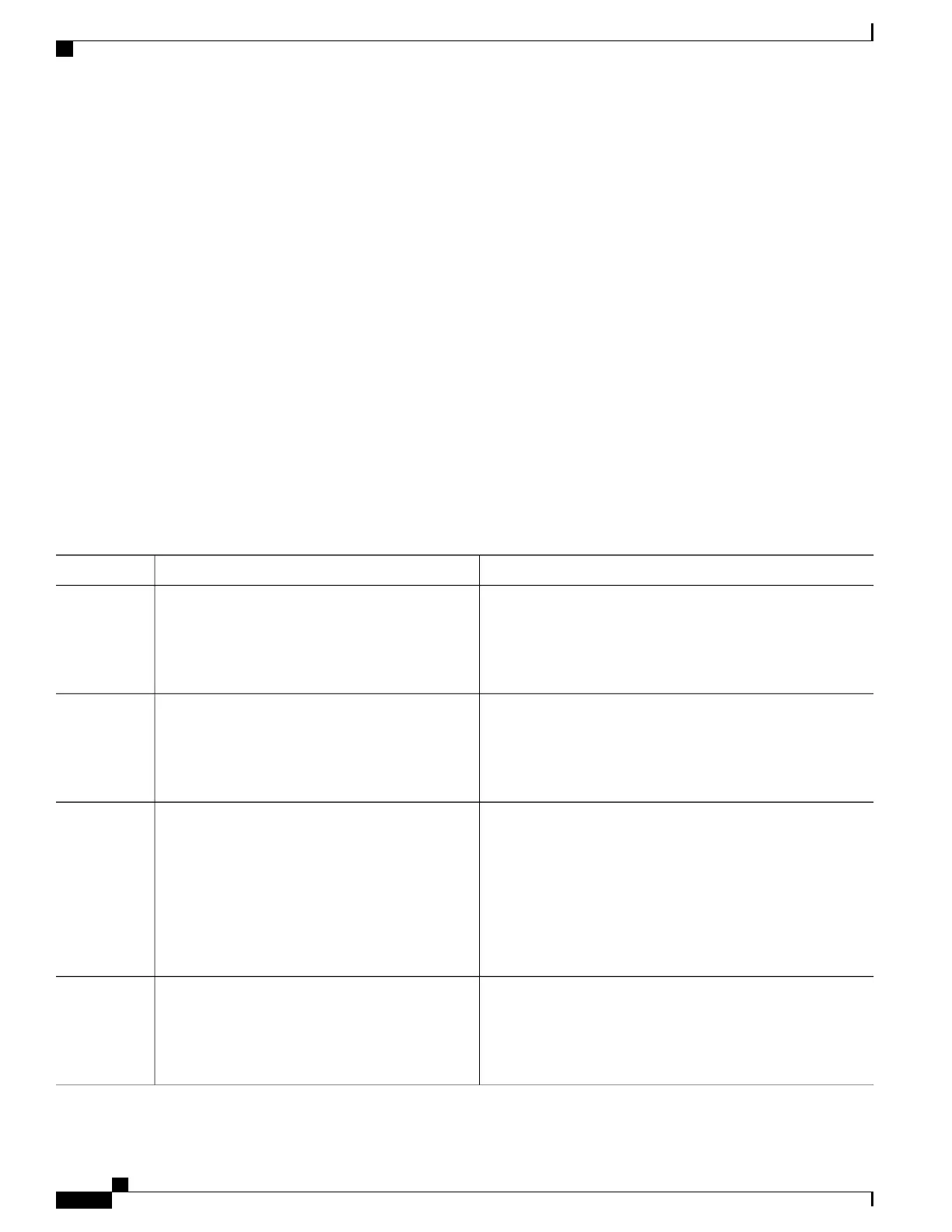What to Do Next
Configuring a Message-of-the-Day Login Banner
You can create a single or multiline message banner that appears on the screen when someone logs in to the
switch
Follow these steps to configure a MOTD login banner:
SUMMARY STEPS
1.
enable
2.
configure terminal
3.
banner motd c message c
4.
end
5.
show running-config
6.
copy running-config startup-config
DETAILED STEPS
PurposeCommand or Action
Enables privileged EXEC mode. Enter your password if
prompted.
enable
Example:
Switch> enable
Step 1
Enters the global configuration mode.configure terminal
Example:
Switch# configure terminal
Step 2
Specifies the message of the day.
banner motd c message c
Step 3
Example:
Switch(config)# banner motd #
c—Enters the delimiting character of your choice, for example,
a pound sign (#), and press the Return key. The delimiting
character signifies the beginning and end of the banner text.
Characters after the ending delimiter are discarded.
This is a secure site. Only
authorized users are allowed.
message—Enters a banner message up to 255 characters. You
cannot use the delimiting character in the message.
For access, contact technical
support.
#
Returns to privileged EXEC mode.end
Example:
Switch(config)# end
Step 4
Consolidated Platform Configuration Guide, Cisco IOS Release 15.2(4)E (Catalyst 2960-X Switches)
1540
How to Administer the Switch
