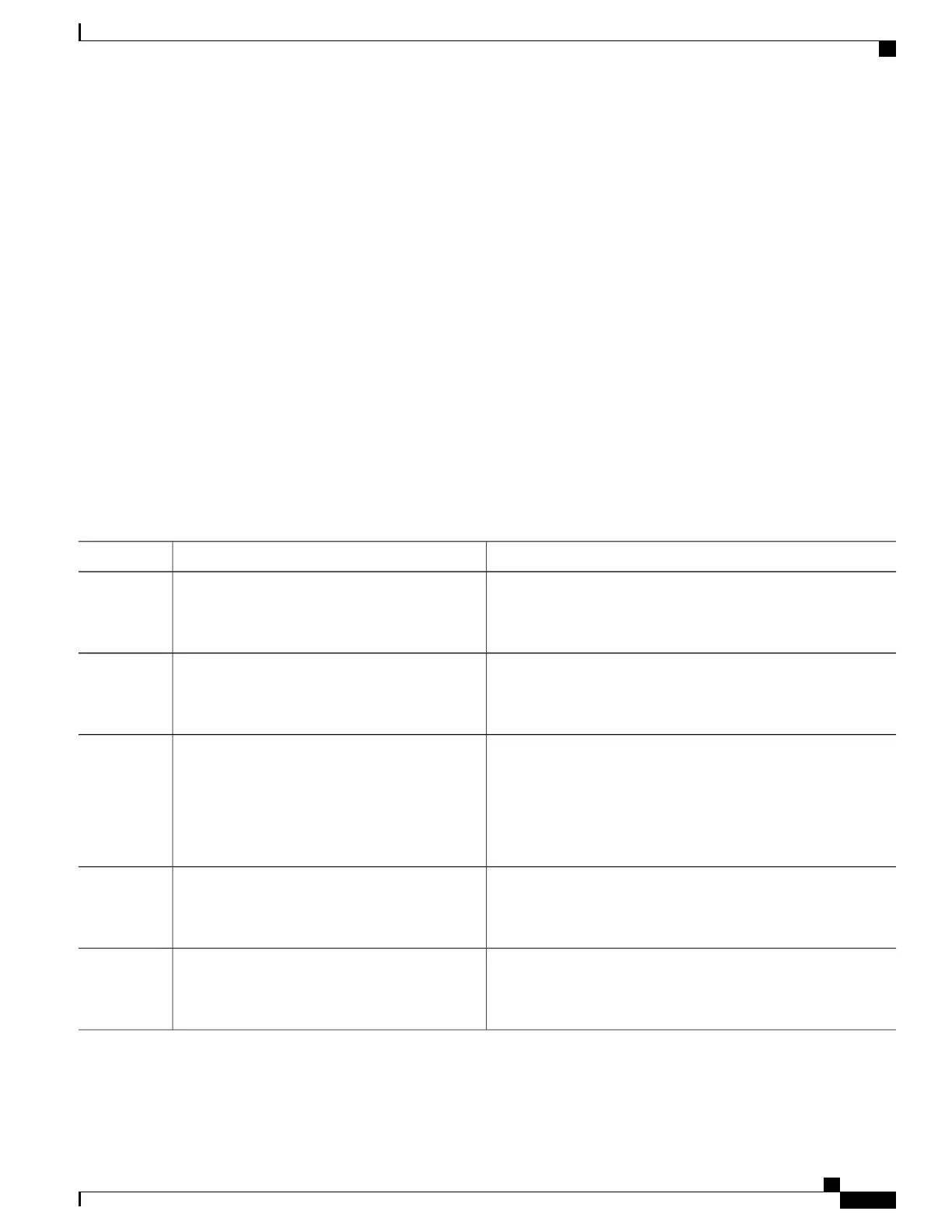How to Configure Auto Identity
Configuring Auto Identity Globally
SUMMARY STEPS
1.
enable
2.
configure terminal
3.
sourcetemplate {AI_GLOBAL_CONFIG_TEMPLATE | template-name}
4.
aaa new-model
5.
radius server name
6.
address ipv4 {hostname | ipv4-address}
7.
key ipv4 {0 string | 7 string} string
8.
end
DETAILED STEPS
PurposeCommand or Action
Enables privileged EXEC mode.enable
Example:
Switch> enable
Step 1
•
Enter your password if prompted.
Enters global configuration mode.configure terminal
Example:
Switch# configure terminal
Step 2
Configures an auto identity template.sourcetemplate
{AI_GLOBAL_CONFIG_TEMPLATE |
template-name}
Step 3
•
AI_GLOBAL_CONFIG_TEMPLATE is a built-in
template.
Example:
Switch(config)# source template
AI_GLOBAL_CONFIG_TEMPLATE
•
template-name is a user-defined template.
Enables the authentication, authorization, and accounting (AAA)
access control mode.
aaa new-model
Example:
Switch(config)# aaa new-model
Step 4
Specifies the name for the RADIUS server configuration for
Protected Access Credential (PAC) provisioning and enters
RADIUS server configuration mode.
radius server name
Example:
Switch(config)# radius server ISE
Step 5
Consolidated Platform Configuration Guide, Cisco IOS Release 15.2(4)E (Catalyst 2960-X Switches)
1457
Auto Identity
