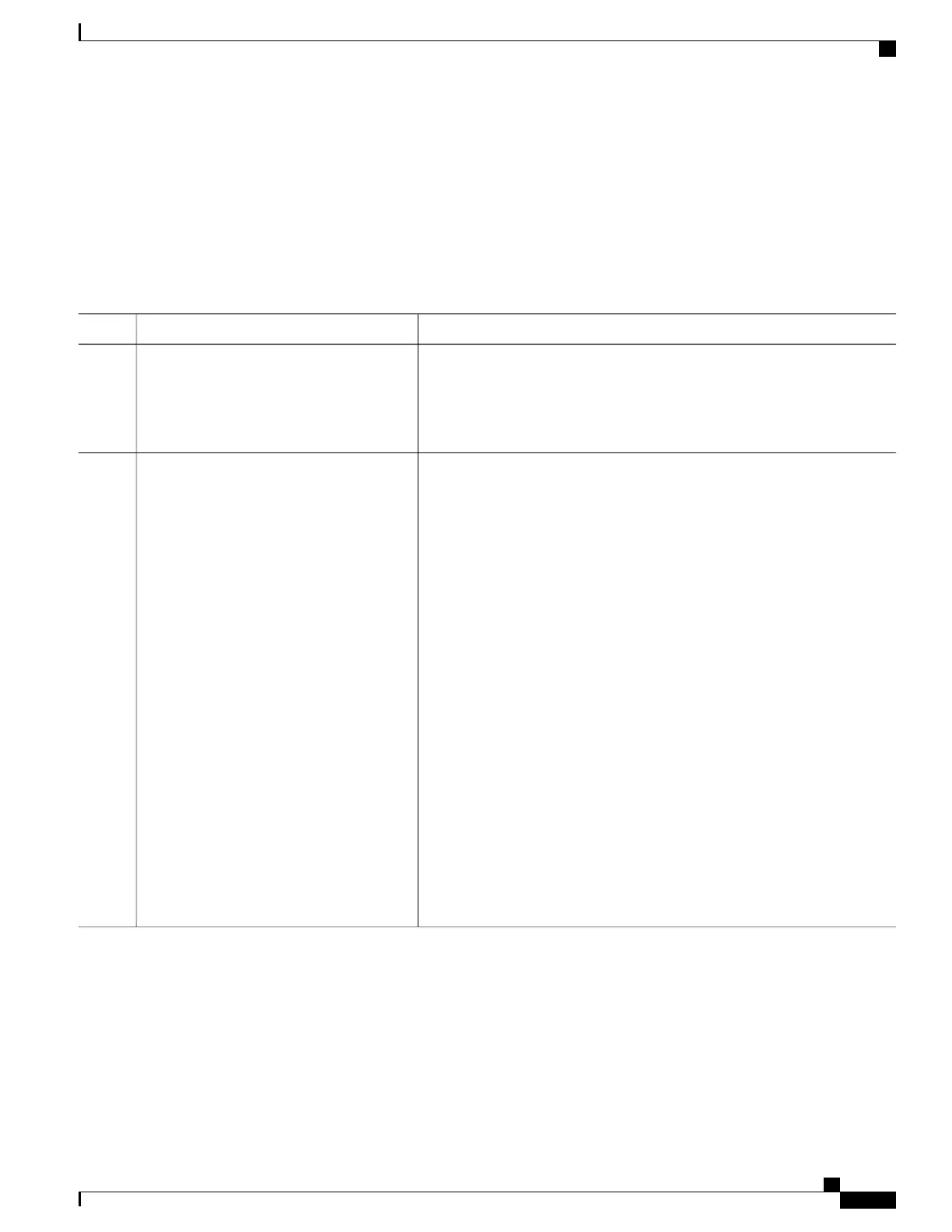SUMMARY STEPS
1.
configure terminal
2.
diagnostic schedule switch number test {name | test-id | test-id-range | all | basic | non-disruptive |}
{daily | on mm dd yyyy hh:mm | weekly day-of-week hh:mm}
DETAILED STEPS
PurposeCommand or Action
Enters global configuration mode.configure terminal
Example:
Switch# configure terminal
Step 1
Schedules on-demand diagnostic tests for a specific day and time.
diagnostic schedule switch number test
{name | test-id | test-id-range | all | basic |
Step 2
The switch number keyword is supported only on stacking switches. The
range is from 1 to 8.
non-disruptive |} {daily | on mm dd yyyy
hh:mm | weekly day-of-week hh:mm}
When specifying the tests to be scheduled, use these options:
Example:
Switch(config)# diagnostic schedule
• name—Name of the test that appears in the show diagnostic content
command output.
switch 1 test 1-5 on July 3 2013 23:10
• test-id—ID number of the test that appears in the show diagnostic
content command output.
• test-id-range—ID numbers of the tests that appear in the show
diagnostic content command output.
• all—All test IDs.
• basic—Starts the basic on-demand diagnostic tests.
• non-disruptive—Starts the non-disruptive test suite.
You can schedule the tests as follows:
• Daily—Use the daily hh:mm parameter.
• Specific day and time—Use the on mm dd yyyy hh:mm parameter.
• Weekly—Use the weekly day-of-week hh:mm parameter.
Configuring Health-Monitoring Diagnostics
You can configure health-monitoring diagnostic testing on a Switch while it is connected to a live network.
You can configure the execution interval for each health-monitoring test, enable the Switch to generate a
syslog message because of a test failure, and enable a specific test.
Consolidated Platform Configuration Guide, Cisco IOS Release 15.2(4)E (Catalyst 2960-X Switches)
1615
How to Configure Online Diagnostics
