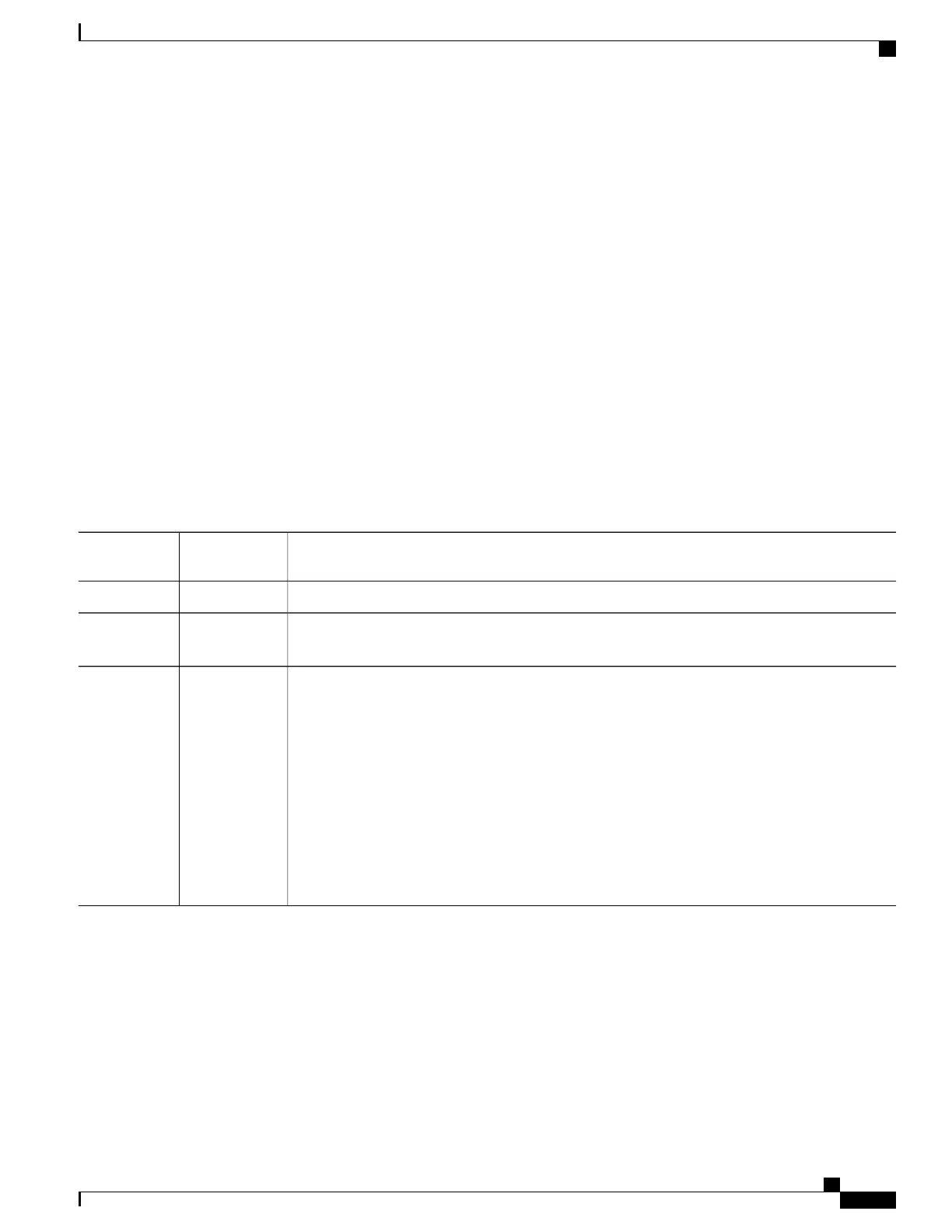This example shows how to configure the software from the file tokyo-confg at IP address 172.16.2.155:
Switch# copy tftp://172.16.2.155/tokyo-confg system:running-config
Configure using tokyo-confg from 172.16.2.155? [confirm] y
Booting tokyo-confg from 172.16.2.155:!!! [OK - 874/16000 bytes]
Uploading the Configuration File By Using TFTP
To upload a configuration file from a switch to a TFTP server for storage, follow these steps:
SUMMARY STEPS
1.
2.
3.
DETAILED STEPS
PurposeCommand or
Action
Verify that the TFTP server is properly configured.
Step 1
Log into the switch through the console port, the Ethernet management port, or a Telnet session
Step 2
.
Upload the switch configuration to the TFTP server. Specify the IP address or hostname of the
TFTP server and the destination filename.
Step 3
Use one of these privileged EXEC commands:
•
copy system:running-config tftp:[[[//location]/directory]/filename]
•
copy nvram:startup-config tftp:[[[//location]/directory]/filename]
•
copy flash[n]:/directory/startup-config tftp:[[[//location]/directory]/filename]
You can only enter the flashn parameter (for example, flash3) on Catalyst 3750-E
switches.
Note
The file is uploaded to the TFTP server.
This example shows how to upload a configuration file from a switch to a TFTP server:
Switch# copy system:running-config tftp://172.16.2.155/tokyo-confg
Write file tokyo-confg on host 172.16.2.155? [confirm] y
#
Writing tokyo-confg!!! [OK]
Consolidated Platform Configuration Guide, Cisco IOS Release 15.2(4)E (Catalyst 2960-X Switches)
2051
Working with Configuration Files
