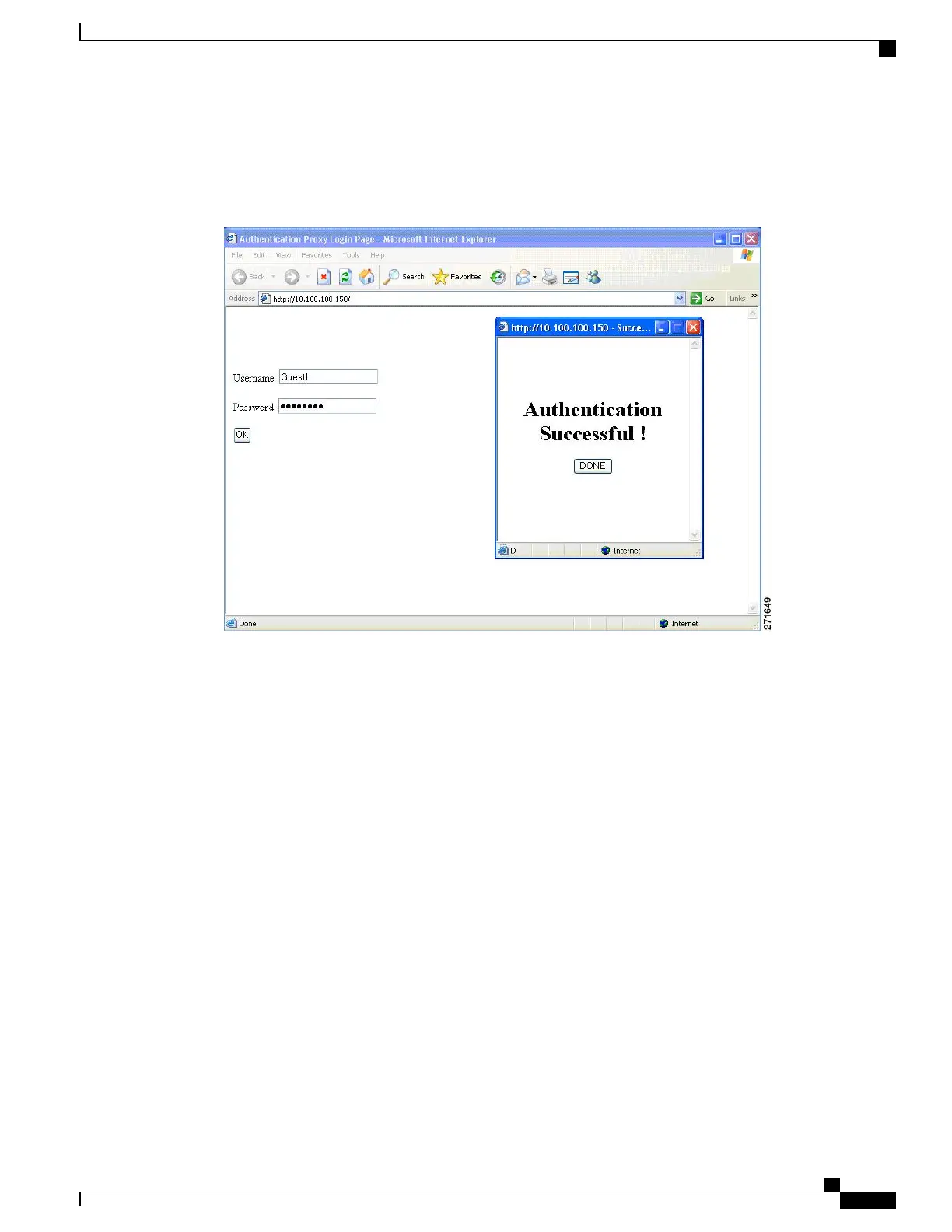If you do not enable a banner, only the username and password dialog boxes appear in the web authentication
login screen, and no banner appears when you log into the switch.
Figure 101: Login Screen With No Banner
For more information, see the Session Aware Networking Configuration Guide, Cisco IOS XE Release 3SE
(Catalyst 3850 Switches) Session Aware Networking Configuration Guide, Cisco IOS XE Release 3SE (Catalyst
3850 Switches) and the Web Authentication Enhancements - Customizing Authentication Proxy Web Pages.
Web Authentication Customizable Web Pages
During the web-based authentication process, the switch internal HTTP server hosts four HTML pages to
deliver to an authenticating client. The server uses these pages to notify you of these four-authentication
process states:
• Login—Your credentials are requested.
• Success—The login was successful.
• Fail—The login failed.
• Expire—The login session has expired because of excessive login failures.
Guidelines
•
You can substitute your own HTML pages for the default internal HTML pages.
•
You can use a logo or specify text in the login, success, failure, and expire web pages.
•
On the banner page, you can specify text in the login page.
Consolidated Platform Configuration Guide, Cisco IOS Release 15.2(4)E (Catalyst 2960-X Switches)
1423
Information About Web-Based Authentication
