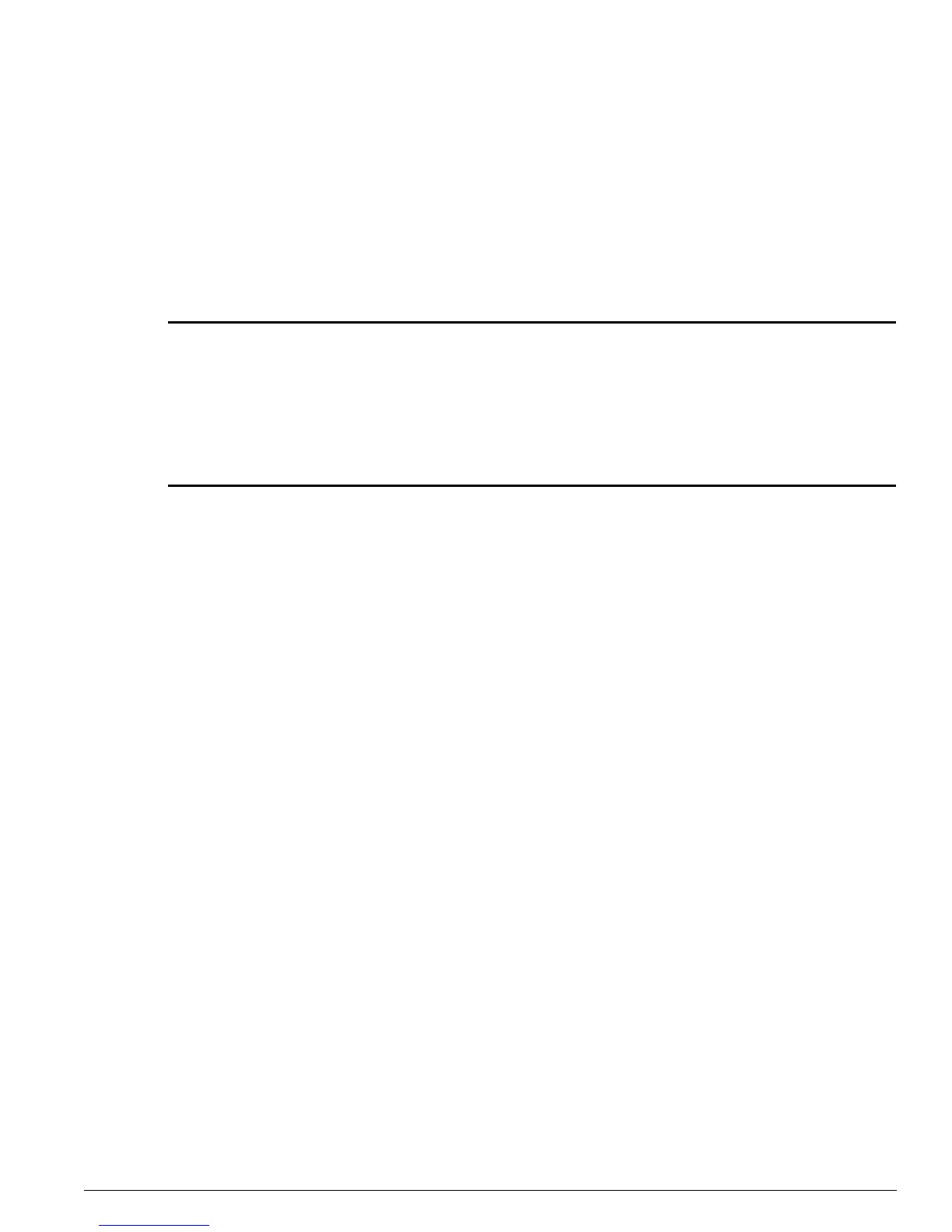enable fdb-scan
ExtremeWare Software 7.3.0 Command Reference Guide 369
enable fdb-scan
enable fdb-scan [all | slot {{backplane} | <slot number> | msm-a | msm-b}]
Description
Enables FDB scanning on a stand-alone switch or on a per slot or backplane basis on a modular switch.
Syntax Description
Default
Disabled.
Usage Guidelines
In addition to the system health checker, you can scan the FDB on a stand-alone switch, or on a per slot
or backplane basis on a modular switch. This setting is independent of and does not affect the system
health check configurations.
To determine if you have FDB scanning enabled and the failure action the switch takes, use the
show
switch
command. The following is sample FDB scanning output:
Fdb-Scan Diag: Enabled. Failure action: log only
For ExtremeWare 6.2.2b108:
The default for the FDB scan is enabled.
For ExtremeWare 6.2.2b134 and ExtremeWare 7.1.0:
The default for the FDB scan is disabled. If you load your saved ExtremeWare 6.2.2b108 configurations
onto a switch with ExtremeWare 6.2.2b134 or ExtremeWare 7.1.0 or later, FDB scanning is enabled. You
must manually disable FDB scanning if you want the feature disabled.
Example
The following command enables FDB scanning on a stand-alone switch:
enable fdb-scan
The following command enables FDB scanning on all of the slots of a modular switch:
enable fdb-scan all
all Specifies all of the slots in the chassis. This is available on modular switches
only.
backplane Specifies the backplane of the chassis. This is available on Alpine switches
only.
slot number Specifies the slot number of the module to scan. This is available on
BlackDiamond switches only.
msm-a Specifies the MSM in slot A. This is available on BlackDiamond switches only
msm-b Specifies the MSM in slot B. This is available on BlackDiamond switches only.
