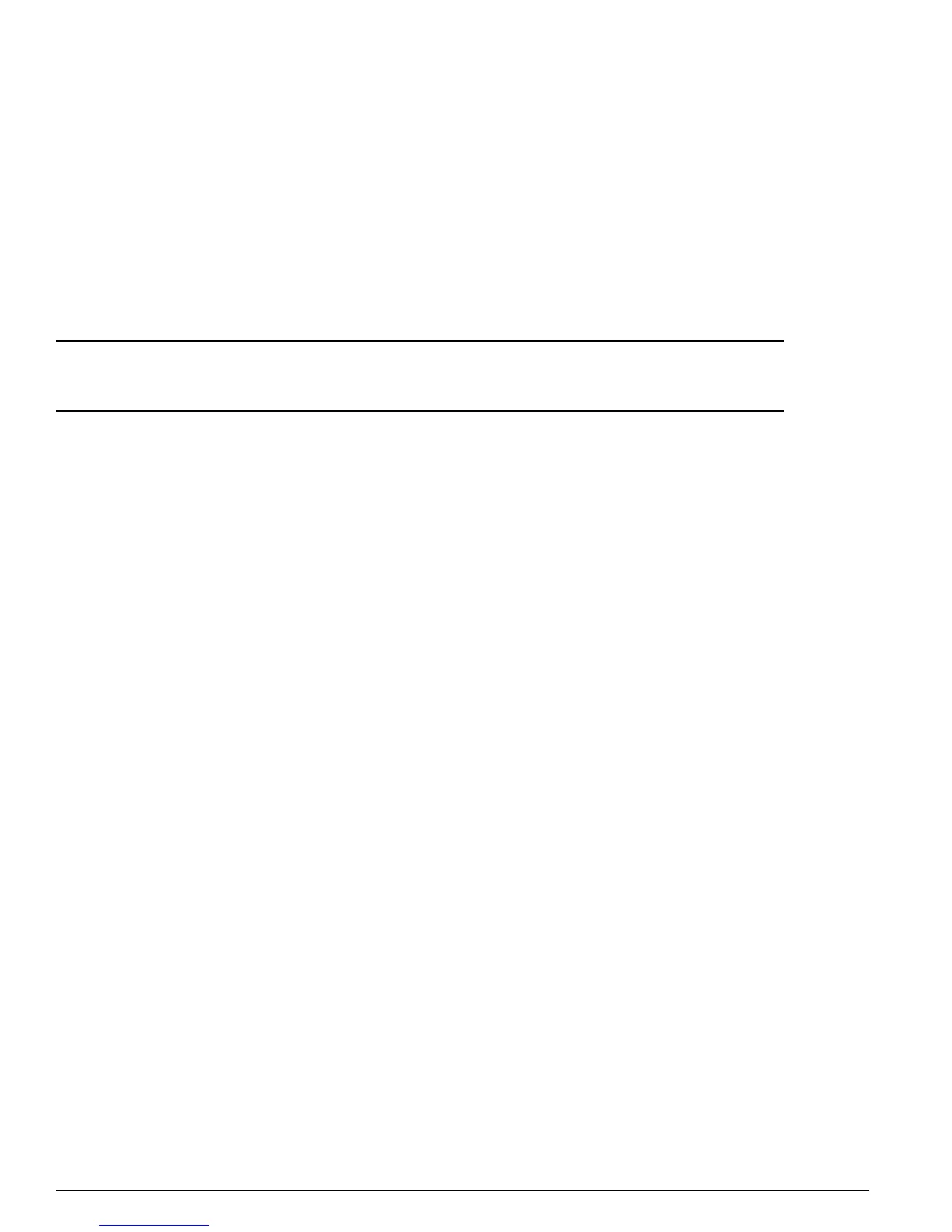906 ExtremeWare Software 7.3.0 Command Reference Guide
Security Commands
enable ssh2
enable ssh2 {access-profile [<access profile> | none]} {port
<tcp_port_number>}
Description
Enables SSH2 server to accept incoming sessions from SSH2 clients.
Syntax Description
Default
The SSH2 feature is disabled by default.
Usage Guidelines
SSH2 enables the encryption of session data. You must be logged in as an administrator to enable SSH2,
and you must obtain and enter a Security License Key to enable the SSH2 feature. To obtain a Security
License Key, access the Extreme Networks website.
You can specify a list of predefined clients that are allowed SSH2 access to the switch. To do this, you
must create an access profile that contains a list of allowed IP addresses. To create an access profile, use
the
create access-profile
command. To configure an access profile, use the
configure
access-profile
command.
Use the
none
option to cancel a previously configured access profile.
Use the
port
option to specify a TCP port number other than the default.
To view the status of SSH2 sessions on the switch, use the
show management
command. The
show
management
command displays information about the switch including the enable/disable state for
SSH2 sessions.
Example
The following command enables the SSH2 feature, with access allowed based on the access profile
management:
enable ssh2 access-profile management
History
This command was first available in ExtremeWare 6.0.
Platform Availability
This command is available on all platforms.
access profile Specifies an access profile.
none Cancels a previously configured access profile.
port Specifies a TCP port number. The default is port 22.
